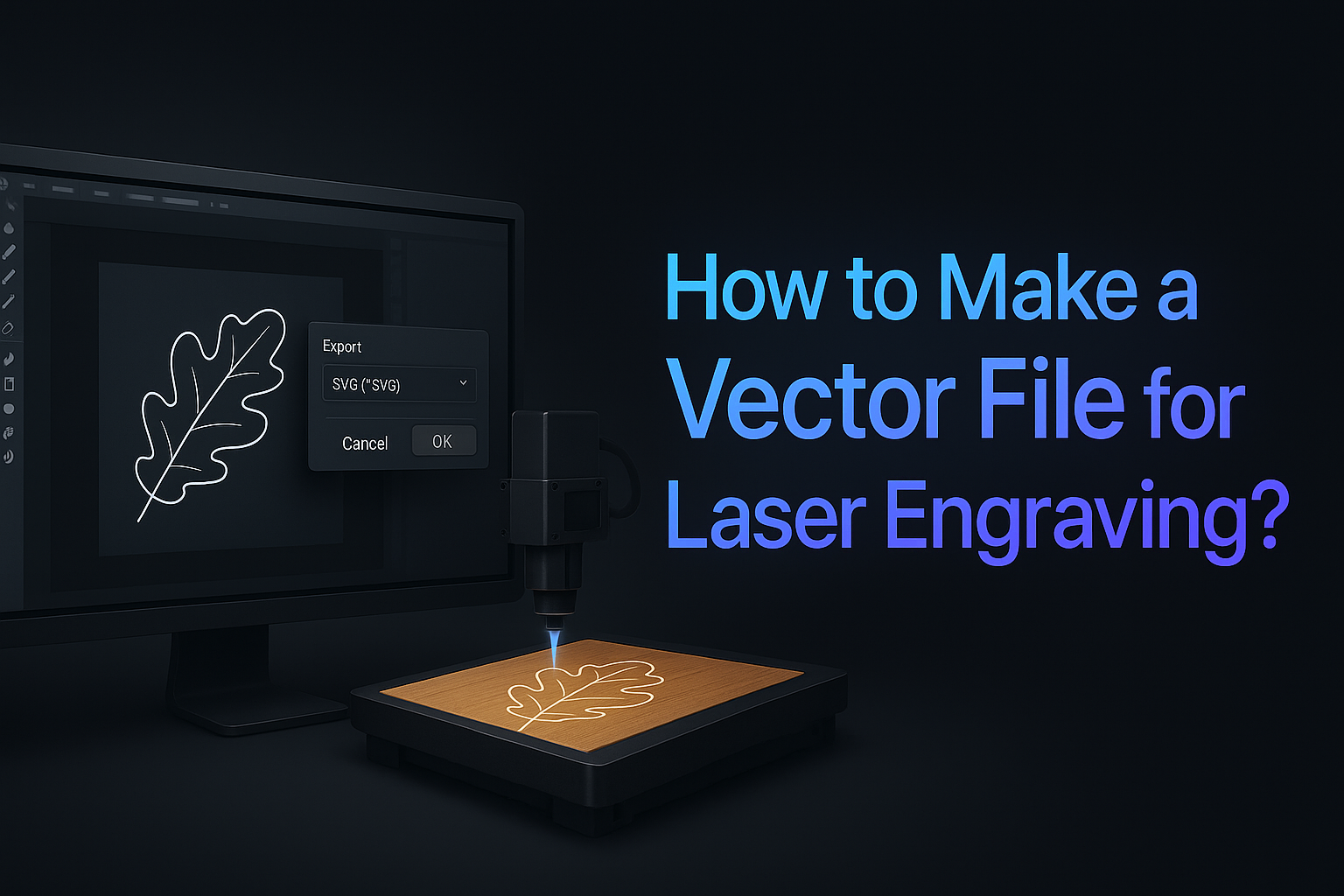
Creating a vector image for laser engraving and cutting is a crucial step in ensuring that your designs are precise, scalable, and ready for high-quality results on various materials like wood, metal, acrylic, and glass. Whether you’re converting a photo to a vector for engraving or designing custom artwork from scratch, vector files are the foundation of laser processing. In this guide, we’ll walk you through the process of how to make a vector file for laser engraving and cutting, explain why vectorization is key to laser engraving, and provide helpful tips to make sure your designs are optimized for flawless laser cutting and engraving in 2025.
Table of Contents
Vectorization and File Formats for Laser Engraving and Cutting
Creating a vector image for laser engraving or cutting starts with understanding the importance of vectorization. Unlike raster images (like JPEGs or PNGs), which are made up of individual pixels, vector files consist of paths and curves that define the design. This allows for sharp, clear lines and precise engravings that are crucial for laser processing. Vector files are scalable without losing quality, making them ideal for projects of any size.
Why is Vectorization Important for Laser Engraving and Cutting?
Vectorization is important for laser engraving and cutting because of:
- Precision: Laser machines work with vector paths, which means your design will be engraved or cut with crisp, clean lines. This is especially important for detailed designs.
- Scalability: Vector files retain their quality when resized. Whether you’re engraving a small logo or cutting a large sign, the image will maintain its sharpness.
- Efficiency: Laser machines process vector files much faster than raster files, reducing production time.
If you are looking for the best vector conversion services for laser engraving contact us today.
What Are the Common File Formats for Laser Engraving and Cutting?
To ensure compatibility with most laser engraving machines, vector files should be saved in formats that are easily recognized by the software controlling the laser. Common vector file formats include:
- SVG (Scalable Vector Graphics): Ideal for web-based designs and laser engraving, SVG is widely supported and perfect for scalable designs.
- AI (Adobe Illustrator): Popular for professional designers, AI files are editable and scalable, making them suitable for high-quality engravings and cuts.
- EPS (Encapsulated PostScript): EPS files are commonly used in both professional design and laser cutting because of their flexibility and scalability.
- PDF (Portable Document Format): PDFs are versatile and can be used across different software, making them a good choice for universal compatibility.
These formats allow you to prepare your design in a way that ensures accuracy and precision, whether you’re using Inkscape for basic designs or Adobe Illustrator for more complex vector artwork.
Image Conversion for Laser Engraving/Cutting
Converting raster images (such as JPG, PNG, or BMP) into vector files for laser engraving and cutting is a critical step. Since raster images are made up of pixels, they don’t have the sharp edges required for precise laser work. Vector files, on the other hand, use paths and curves, making them ideal for clear, clean engravings or cuts. Here’s how to convert images to vector files suitable for laser cutting:
How to Convert JPG to SVG for Laser Engraving?
One of the most common conversions in laser engraving is changing a JPG to SVG for laser engraving. SVG (Scalable Vector Graphics) is a vector format that allows for infinite scaling without quality loss. To convert your JPG image:
- Use Inkscape: Open your JPG in Inkscape, then use the Trace Bitmap tool to convert the raster image into vector paths.
- Use Adobe Illustrator: In Illustrator, you can use the Image Trace feature, adjusting settings to get the best results based on your image’s complexity.
- Online Tools: Several free tools, like Vector Magic, allow you to convert JPG to SVG for laser engraving online, making the process accessible for beginners.
Once converted, you can save your file as an SVG, which is perfect for laser engraving vector files or laser cutting designs. Learn these photoshop shortcuts to speed up your process.
How to Convert Image to Laser Engraving Online Free?
If you’re looking for free vector files for laser engraving, many online platforms offer free tools that automatically convert raster images to vector files. Some popular free tools include:
- Vector Magic: Convert your image into laser-ready vector art with just a few clicks.
- Inkscape: This free, open-source software can convert raster images into vector files for laser cutting and engraving.
These tools are ideal for individuals looking for free vector file downloads for laser cut designs, allowing for quick and easy conversions without needing professional software.
Free Vector Files for Laser Engraving and Cutting
Many websites offer free vector designs for laser cutting, which you can modify and use for your projects. These designs can be downloaded in SVG, AI, or EPS formats, and they cover a range of themes from geometric patterns to custom logos. Examples include:
- Free Vector Bunny Pattern for Laser: Perfect for laser cutting cute designs like bunny patterns.
- Free Vector Download for Laser Cut: Download high-quality vector files for projects like holiday decorations or personalized gifts.
- Free Vector Files for Laser Engraving: Explore a wide variety of designs ready for engraving.
Here you can learn more about all vector file formats on this detailed guide.
Tips for Converting Images to Vector for Laser Engraving
- High-Resolution Images: Always start with high-resolution images (300 DPI or higher) for the best conversion results. The higher the quality of your original image, the better the vector conversion will be.
- Simplify the Design: Complex designs with too many colors or intricate details can be difficult to convert. Simplify the design by removing unnecessary elements to ensure a smoother vectorization.
- Contrast: Ensure there’s high contrast between the subject and the background. This makes the image tracing for laser engraver process easier and more accurate.
Now that your image is converted into a vector file, you’ll be ready for the next step—refining and preparing the vector image for laser engraving or cutting. Let’s explore how to optimize your vector files for the best results in the next section!
Vector Files and Patterns for Laser Cutting
Once you’ve converted your image into a vector format, it’s important to refine the design and ensure it’s optimized for laser engraving or cutting. At this stage, you will focus on cleaning up your vector paths, setting the right parameters, and choosing patterns that best suit your material and design needs. This section will also discuss where to find free vector files for laser cutting and how to create your own custom patterns for engraving.
How to create and use Free Vector Files for Laser Cutting?
Free vector files for laser cutting are widely available online and can save you time when starting your project. These free files cover everything from geometric vector patterns for laser cutting to intricate laser engraving designs. Some websites offer designs like free vector bunny patterns for laser cutting or free wolverine DC comics vector for laser cutting, which are ready to use.
Where to Find Free Vector Files?
- Free Laser Cutting Patterns: Download ready-made vector designs for laser cutting from free resources such as free laser engraving clipart and free vector download for laser cut websites.
- Free Laser Engraving Files Free Download: Many sites offer laser vector files for sale, but they also provide free downloads of laser engraving files you can modify or use directly.
These free designs are often in SVG or AI formats, making them compatible with most laser engraving software. If you’re working on a laser cutter project and need inspiration or pre-designed files, these resources are invaluable.
Geometric Vector Patterns for Laser Cutting
Geometric vector patterns for laser cutting are perfect for creating visually appealing, intricate designs that can be used for various projects such as laser cutting cards, home décor, and personalized items. You can either design your own or download ready-made patterns that suit your material and style.
What are the Popular Geometric Patterns for Laser Cutting?
- Vector Camo Patterns for Laser Cutting: These designs can add a unique touch to products like laser cut signs or custom gifts.
- Laser Cutting Designs for Paper Vector: Geometric patterns are especially popular for cutting intricate designs out of paper, cardboard, or thin wood.
When using these patterns, be mindful of the complexity of the design. Simple geometric shapes or patterns will engrave or cut more efficiently and maintain high-quality results.
Free Vector Files for Laser Cutting: Customizing and Modifying
Once you have downloaded or created your free vector files for laser cutting, you may need to adjust them to suit your specific project. This could involve resizing, changing colors, or combining multiple designs. Here’s how to modify and prepare your vector files for laser cutting:
- Resize the Design: Whether you’re working with laser cut vector files for US states or laser engraving vector files, it’s essential to scale your design to fit your project. Ensure the dimensions are correct for your material.
- Adjust Line Thickness: For cutting, make sure the lines are thick enough to be cut through. For engraving, set the lines to hairline thickness (usually 0.001 inches).
- Set Cutting vs. Engraving Paths: In some cases, you’ll need to differentiate between paths that should be cut and those that should be engraved. Make sure cutting paths are set to a thicker line than engraving paths.
How to Use Free Vector Bunny Patterns for Laser Cutting?
If you’re using specific patterns like a free vector bunny pattern for laser, you can easily adapt these designs for various projects. Whether it’s for laser cutting designs for paper vector or creating custom laser cut vector files for specific shapes, bunny patterns and other free designs can be modified and used in a wide variety of applications.
- Adjusting Patterns: Customizing designs like free vector bunny pattern for laser ensures that they fit your project’s size and material. Modify the path or fill to ensure smooth engraving or cutting lines.
How to create my Own Laser Cutting Patterns?
If you’re looking for something unique, you can create your own laser cutting patterns by using the pen tool or shape tools in software like Adobe Illustrator, CorelDRAW, or Inkscape. Here’s a simple guide:
- Start with Basic Shapes: Begin by designing simple geometric shapes like squares, circles, and triangles.
- Add Detail: For more intricate designs, use the pen tool to draw custom paths or curves.
- Simplify: Clean up your paths to avoid unnecessary points that could slow down the laser process.
- Test the Design: Always test your pattern on a scrap piece to ensure that everything cuts or engraves smoothly.
Conclusion: Optimizing Your Vector Files for Laser Cutting
Creating and optimizing vector files for laser cutting involves choosing the right design, modifying the vector paths, and ensuring that everything is properly sized for your material. By using free vector patterns for laser cutting and customizing them, you can quickly begin working on your engraving or cutting project. Whether you’re using free vector files for laser engraving or custom geometric vector patterns, this process ensures that your designs are professional and ready for high-quality results.
Ready to Start Your Laser Cutting Project?
If you’re ready to convert images for laser engraving, or if you need laser cutting vector files for your next project, contact us today! We offer custom vector art for laser cutting and high-quality laser vector files for sale to help bring your designs to life. Get a Free Quote Now!
Frequently Asked Questions
How to vectorize an image for engraving?
Open the image in vector graphic software (e.g., Adobe Illustrator, Inkscape).
Use the Image Trace function (Adobe Illustrator) or Trace Bitmap (Inkscape) to convert the image to vector.
Adjust the settings for optimal trace quality (threshold, paths, corners).
Expand the traced image to convert it into editable paths.
Clean up any unwanted areas or details using the path editing tools.
Save the file in a vector format (e.g., SVG, DXF) suitable for your engraving machine.
How to convert an image for laser engraving?
To convert an image for laser engraving, start by vectorizing the image. Raster images like photos need to be turned into a vector format (such as SVG, AI, or EPS) for the laser to properly engrave the design. You can use software tools like Inkscape, Adobe Illustrator, or CorelDRAW to convert the image. These programs will trace the contours of the image, create paths, and save it in a compatible format. After conversion, fine-tune the design by adjusting the path thickness, simplifying details, and ensuring that the image fits the engraving space.
How do I create a vector image?
To create a vector image, you can start by using vector design software like Adobe Illustrator, Inkscape, or CorelDRAW. These tools allow you to draw shapes, lines, and paths that make up your design. Unlike raster images that rely on pixels, vector images are created using mathematical equations, making them scalable without losing quality. You can either start from scratch by drawing with the software’s pen or shape tools or convert existing raster images into vector formats by tracing them.
What is the vector file format for laser engraving?
The most common vector file formats for laser engraving include SVG, AI, EPS, and PDF. These formats are ideal for laser engraving because they store the design as paths, allowing the laser machine to follow the paths precisely. SVG (Scalable Vector Graphics) is widely used for its compatibility with various laser engravers, while AI and EPS are popular in professional design software. PDF is also a good option, especially for simple designs that don’t require a lot of adjustments.
What is the free software to convert an image for laser engraving?
A popular free software for converting images for laser engraving is Inkscape. Inkscape is an open-source vector graphics editor that allows you to trace and convert raster images into vector formats like SVG. The software provides tools to adjust the tracing settings, simplify paths, and prepare your design for laser engraving. It’s an excellent choice for both beginners and professionals looking to vectorize images for laser cutting or engraving without purchasing expensive software.
