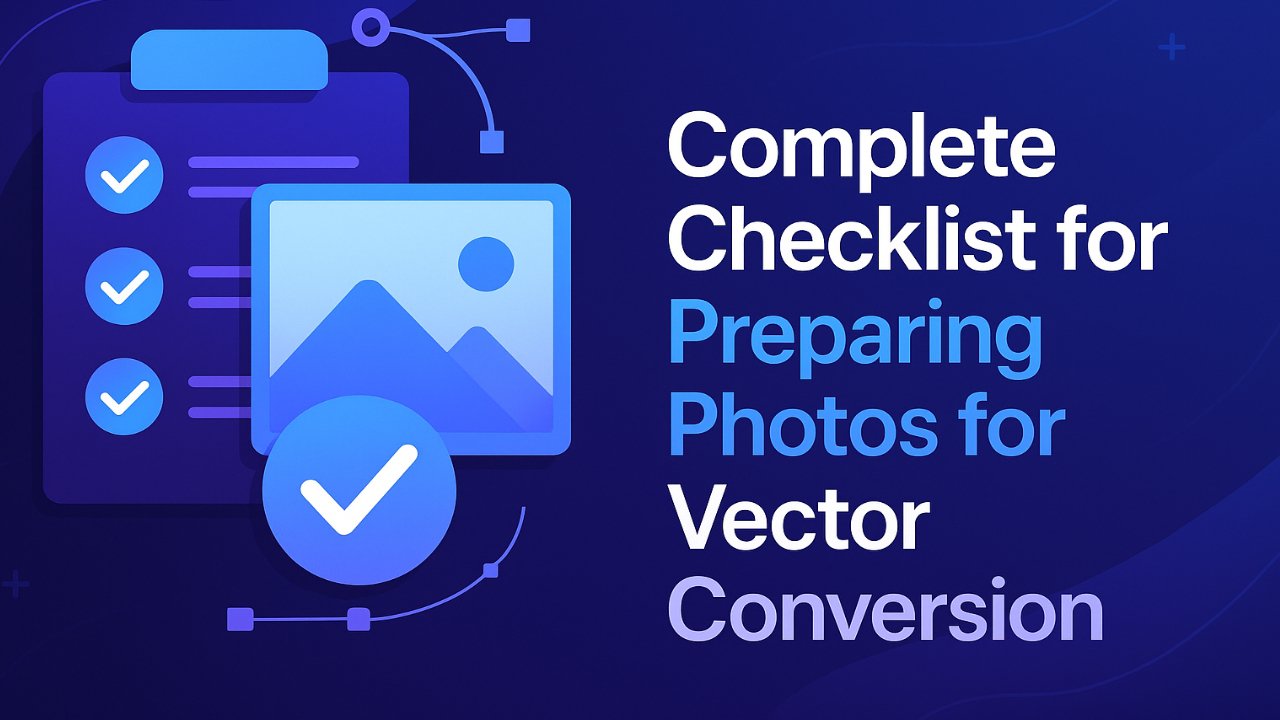
Preparing your photos before vectorization is essential for achieving clean, scalable, and professional-quality results. Whether you’re converting logos, illustrations, or product images, a well-organized file can significantly reduce editing time, prevent errors, and improve output consistency. This Checklist for Preparing Photos for Vectorization, curated by experienced vector artists, walks you through the critical steps to ensure your files are properly structured and ready for photo to vector conversion.
Table of Contents
What is the complete checklist before converting photos to vector?
Here are the 12 essential checklist items for preparing photos to convert into vector format:
- Assign skilled manpower or DIY based on complexity
- Choose correct color space (RGB for digital, CMYK for print)
- Use vector-friendly formats (AI, EPS, SVG)
- Organize and name layers clearly
- Outline fonts or include font files
- Remove unused objects and clean the file
- Expand strokes and effects
- Package fonts and linked assets (if applicable)
- Minimize unnecessary artboards
- Finalize design elements (logos, icons, etc.)
- Consider output type (web, print, signage)
- Use reliable software or online tools
What color space should I use before vectorizing a photo?
Before vectorizing any image, you should confirm the color space—RGB or CMYK—depending on the intended use of the final vector. RGB is ideal for digital graphics such as websites, social media, or screen displays. CMYK is the standard for anything printed, such as packaging, brochures, or signage.
If you begin with the wrong color space, you may experience color shifts or inconsistent tones during conversion. Vector software like Adobe Illustrator allows you to switch between color modes, but changing it after effects or gradients are applied can distort the result. To avoid having to redo your work, always choose the correct color mode before starting the vectorization process.
Which file formats are best for vectorization?
The best file formats for vectorization are AI (Adobe Illustrator), EPS (Encapsulated PostScript), and SVG (Scalable Vector Graphics). These formats support vector paths, preserve resolution independence, and allow for easy editing and scaling.
Before you begin the vectorization process, convert or export your raster image (e.g., JPEG or PNG) into one of these supported formats. If you’re working with software like Adobe Illustrator, saving the project as an AI file ensures that all layers, paths, and editable elements are preserved.
While you can often save an EPS file as an AI file, be sure to maintain consistency with your intended software and platform. Submitting the correct file type is essential to ensure smooth editing, proper layer handling, and compatibility during or after vector conversion.
How should I organize layers before converting a photo to vector?
Proper layer organization is crucial when preparing a photo for vectorization. Layers help separate different elements—such as shapes, colors, text, and effects—making the editing process more efficient and less error-prone.
For simple images, fewer layers are needed. You might be able to work within one or two organized layers that separate the background from the subject. For complex or detailed images, use multiple layers to manage specific elements like shadows, highlights, text, and intricate shapes. This ensures that each part can be edited independently without affecting the entire composition.
Before converting, clean up your layers by:
- Naming each layer clearly
- Removing any unnecessary or hidden layers
- Flattening raster images that don’t need editing
Well-structured layers result in cleaner vector files, easier path management, and a more professional outcome.
Should I use artboards when preparing for vectorization?
Yes, artboards can be useful during the vectorization process—but only when used strategically. Artboards allow you to organize multiple design variations or iterations within a single file. This is especially helpful if you’re working on different versions of a logo, layout mockups, or side-by-side comparisons.
However, artboards are not always necessary in the final output. If you’re preparing a file for client delivery or vector export, you may want to remove unused artboards or consolidate your design to a single board to avoid confusion and reduce file size.
Use artboards to keep your workspace organized during the design process, but clean them up before exporting or sharing the final vector file.
How should I handle text and typography before vectorizing?
Handling text correctly is critical when preparing a file for vectorization. If not managed properly, fonts can cause compatibility issues or unexpected layout shifts—especially when the file is opened on another system.
For static text (such as logos or non-editable elements), you should convert the text to outlines. In Adobe Illustrator, this can be done by selecting the text and choosing Type > Create Outlines or pressing Ctrl+Shift+O (Cmd+Shift+O on Mac). This ensures that the typography remains exactly as designed, even if the font is missing on another device.
For editable text (such as headlines or body content in templates), it’s best to leave the text live and include the font files in your package. This allows other editors or clients to modify the content without losing formatting.
To summarize:
- Prefer working in AI or EPS format to retain text flexibility
- Convert logo or decorative text to outlines
- Keep body text editable and include the font files
Why is it important to clean up files before vectorization?
Cleaning up your files before vectorization ensures that the final vector artwork is precise, lightweight, and free of unnecessary clutter. Unused objects, hidden layers, stray anchor points, and unnecessary guides can complicate the vectorization process, increase file size, and lead to editing errors later on.
Before converting your photo to vector, review the entire document and remove:
- Unused or hidden layers
- Stray points or invisible paths
- Extra shapes or text boxes not part of the final design
- Redundant color swatches or patterns
Keeping the file clean and well-organized not only makes your work more efficient, but also improves the performance of vector tools and ensures a smoother delivery for print, web, or client use.
What does it mean to commit all effects before vectorizing?
Committing effects means converting all dynamic or appearance-based effects—such as drop shadows, glows, blurs, or pattern fills—into editable, static vector elements. This step is important because many effects applied in design software are rendered visually, but don’t always translate properly when exported or transferred to other vector platforms.
Before finalizing your vector file:
- Expand appearance of objects in Adobe Illustrator via Object > Expand or Expand Appearance
- Flatten transparency where needed to combine multiple effects into a single editable object
- Avoid leaving unresolved effects that might get rasterized or misinterpreted during file conversion
By committing all effects, you ensure visual consistency, reduce compatibility issues, and maintain full control over the final vector output—whether it’s being printed, scaled, or reused by another designer.
What is art and font packaging, and when is it necessary?
Art and font packaging refers to the process of collecting all necessary assets—such as fonts, linked images, and artwork—into a single folder, ensuring that your vector file can be opened and edited correctly on any system. This is especially important when you’re sharing files with clients, printers, or other designers.
Packaging is essential when:
- Your design includes live text that has not been outlined
- You’ve used linked images or external files in your vector layout
- You’re sending files for commercial printing, editing, or collaborative use
In Adobe Illustrator, you can package your artwork by going to File > Package. This will generate a folder containing:
- The Illustrator file (.AI)
- A folder for linked images
- A folder for font files (if permitted by font licensing)
- A report summarizing the contents
Packaging ensures consistency, avoids missing fonts or broken links, and guarantees that your file looks and prints exactly as intended.
Which software or tools should I use for photo-to-vector conversion?
The tools you choose for photo-to-vector conversion depend on the complexity of your project, your design goals, and your level of experience. Professional-grade software like Adobe Illustrator, CorelDRAW, and Inkscape are ideal for high-quality, manual vectorization. These tools allow you to use the Pen Tool, trace features, apply advanced editing techniques, and maintain full control over the final vector paths.
For faster or automatic conversions, web-based tools such as Autotracer.org, Vectorizer.io, Vecteezy Editor, and Uniconverter offer quick raster-to-vector transformation using AI or path tracing algorithms. While convenient, these tools are best suited for simple images, logos, or icons.
Here’s a quick breakdown:
- Use Illustrator or CorelDRAW for precision and professional results
- Choose Inkscape for a powerful free alternative
- Use online vector tools for basic conversions or mockups
Regardless of the platform, always review and refine the output to ensure clean paths and proper layering.
What design elements should be ready before vectorization?
Before starting the vectorization process, ensure that all essential design elements—such as logos, illustrations, icons, or layout components—are finalized and organized. This means having clean source images, clear outlines, and properly composed graphics that are ready for conversion into scalable vector formats.
For example, if you’re vectorizing a logo, make sure it’s not pixelated or blurry. If you’re converting a web graphic, confirm that all elements are layered properly and the design follows web-safe color schemes. Similarly, for print materials or signage, double-check dimensions, margins, and color modes to match printing specifications.
By preparing your design elements in advance:
- You minimize rework during or after vector conversion
- You ensure that the vector output maintains visual fidelity
- You speed up the editing and approval process
Proper planning of these design assets ensures the vector file will be usable across platforms like web, print, large-scale display, or promotional products
Should signage be considered in vector preparation?
Yes, signage should absolutely be considered when preparing files for vectorization—especially if the final output is intended for large-format printing or public display. Signs, banners, billboards, and other display graphics require vector files because they can be scaled to any size without losing quality.
When preparing images for signage:
- Ensure your artwork is in CMYK color mode if it’s going to be printed
- Use clear, bold lines and scalable text
- Avoid pixel-based effects or low-resolution elements
- Confirm that all fonts are outlined or properly packaged
- Maintain clean layers and precise paths to support cutting, engraving, or print finishes
Since signage is often viewed from a distance or under varied lighting conditions, it’s important that your vector files are sharp, readable, and built to scale. Incorporating these considerations early in the vector prep process will save time and ensure high-impact visual results.
Why is manpower important for photo to vector conversion?
Manpower—specifically the skill and experience of the person performing the vectorization—is a crucial factor in the quality and accuracy of the final vector file. While automated tools can handle basic shapes or logos, manual vectorization requires human judgment, precision, and creative control, especially for complex images involving textures, shadows, fine details, or overlapping layers.
An experienced vector artist understands how to:
- Trace paths accurately using tools like the Pen Tool
- Clean up raster imperfections
- Simplify shapes without losing detail
- Apply effects like shading or gradients in a scalable, editable format
If you’re just starting out, DIY tools and free software may work for simple tasks, but for professional-grade output—such as branding materials, print media, or high-resolution signage—relying on skilled manpower ensures better results, saves time, and reduces the need for revisions.
Whether you outsource to a professional or handle it in-house, always assess the complexity of the project and allocate the right expertise accordingly.
Why Is Preparation Important Before Vectorizing a Photo?
Proper preparation before vectorization is crucial for producing clean, scalable, and professional vector files. If you skip critical steps—such as setting the correct color mode, outlining fonts, or cleaning up unused layers—you may end up with a flawed design that requires rework or causes issues in printing and resizing.
By following a structured checklist:
- You reduce editing time and prevent common conversion errors
- You maintain design consistency across multiple formats
- You ensure the output is suitable for web, print, or commercial use
In short, preparing your photo before converting it to vector saves time, avoids file corruption, and results in a cleaner, more accurate final product.
Who Should Follow This Checklist?
This checklist is designed for anyone working with image-to-vector conversions—from beginners using free online tools to professional designers handling complex client projects. Whether you’re preparing a logo for a website, vectorizing a sketch for a print campaign, or submitting graphics for large-format signage, this guide ensures your files are properly structured and ready for conversion.
It’s especially helpful for:
- Freelance graphic designers and illustrators
- In-house marketing and branding teams
- Print and sign production companies
- E-commerce sellers preparing product assets
- DIY creators learning vector workflows
No matter your skill level, following this checklist helps you deliver accurate, high-quality vector files with fewer revisions.
Conclusion
Preparing your photos properly before vectorization is the key to achieving clean, scalable, and professional-quality vector graphics. By following this comprehensive checklist—covering everything from file formats and color modes to typography, cleanup, and software—you can avoid common mistakes, streamline your workflow, and ensure your final output meets both creative and technical standards.
Whether you’re a beginner using free tools or a professional designer handling commercial projects, preparation saves time, reduces rework, and results in sharper, more editable vector files. Treat this checklist as your foundation before every vector project, and you’ll consistently produce results that are print-ready, web-optimized, and client-approved.
Frequently Asked Questions
Do I need to trace the photo manually for vectorization?
Not always. Many vector tools, such as Adobe Illustrator and online auto-tracers, offer automated options that can convert photos into vector paths. However, for detailed images or professional-quality output, manual tracing with the Pen Tool or shape tools provides more control, cleaner lines, and better accuracy—especially when dealing with complex elements like curves, shadows, or overlapping shapes.
Can I use free tools to convert photos to vector?
Yes, there are several free tools available that support basic vector conversion. Inkscape is a powerful open-source software with features comparable to Illustrator, while online platforms like Vectorizer.io or Autotracer.org allow you to upload and convert images with one click. These are great for beginners or simple projects, but they may lack precision and advanced editing options found in paid software.
Do I need Adobe Illustrator to vectorize images?
No, Adobe Illustrator is not required, although it is the industry standard. Other desktop tools like CorelDRAW or free alternatives like Inkscape can also perform photo-to-vector conversions effectively. Web-based tools provide another option for quick, lightweight conversions without needing to install software, making them convenient for small or one-off tasks.
Is a high-resolution image required for vectorization?
Using a high-resolution image is strongly recommended. While vectorization doesn’t rely on resolution in the same way raster images do, starting with a crisp and clear image helps the software or designer detect edges, shapes, and contrast more accurately. Low-res or pixelated images often result in jagged paths, unclear details, and more manual correction work.
Can I convert a scanned sketch into a vector?
Yes, scanned sketches can be vectorized very effectively, particularly if the lines are clean and high-contrast. To improve results, scan your sketch at a high resolution (300 dpi or higher), adjust brightness and contrast to clarify the outlines, and then import it into vector software. From there, you can manually trace or use an auto-trace feature to turn your artwork into a scalable vector.
