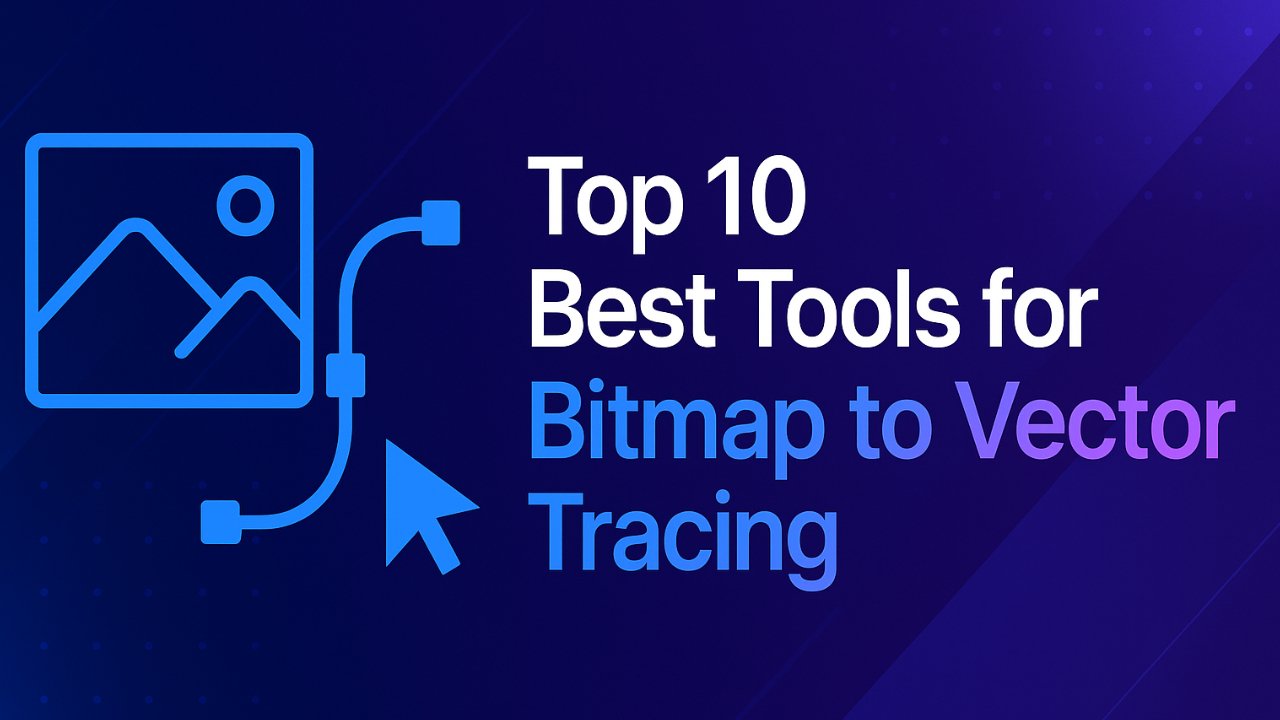
Converting bitmap images into scalable vector graphics is a critical task for designers, illustrators, and businesses needing high-quality, flexible visuals. Whether you’re working with scanned artwork, logos, or digital photos, bitmap to vector tracing tools make it possible to transform pixel-based images into clean, editable vector files. With so many software options—both free and paid—choosing the right tool can save you time and deliver professional results. In this guide, we’ll explore the top 10 best tools for bitmap to vector tracing in 2025, comparing features, pricing, and usability to help you find the best solution for your design needs.
Table of Contents
Which Are the Best Tools for Bitmap to Vector Tracing in 2025?
Here are the top 10 best tools for bitmap to vector tracing in 2025:
- Adobe Illustrator – Professional vector tracing and design.
- Adobe Photoshop – Raster editor with vector path capabilities.
- CorelDRAW – Comprehensive vector graphic design software.
- Inkscape – Free, open-source vector editing tool.
- Vectorizer – Quick and easy online vector conversion.
- GIMP – Free raster editor with vector tracing via plugins.
- Vector Magic – Automatic, high-accuracy vectorization tool.
- Convertio – Cloud-based file converter supporting vector formats.
- Wondershare UniConverter – All-in-one media converter with vector options.
- Autotracer – Simple, free online bitmap to vector converter.
Is Adobe Illustrator the Best Tool for Bitmap to Vector Tracing?
Adobe Illustrator is widely regarded as the industry standard for vector graphics—and for good reason. Its powerful Image Trace feature allows users to convert bitmap images into high-quality vector graphics with precision and flexibility. While it’s packed with professional-grade tools, Adobe Illustrator is best suited for designers who need complete control over their vectorization process, especially for complex projects like detailed logos, illustrations, and print-ready designs.
Key Features:
- Industry-leading Image Trace tool for accurate bitmap to vector conversion
- Seamless integration with Adobe Creative Cloud apps
- Advanced drawing, typography, and shape-building tools
- Supports a wide range of vector formats (AI, EPS, SVG, PDF)
- Access to tutorials, templates, and a strong design community
Pricing:
Starts at $20.99/month (annual plan) or approx. $240/year. No free version, but a 7-day free trial is available.
Best For:
Professional designers, illustrators, and businesses needing advanced vector editing and high-precision conversions.
Is Adobe Illustrator the Best Tool for Bitmap to Vector Tracing?
Adobe Illustrator is considered the top choice for professional bitmap to vector tracing due to its powerful Image Trace feature and comprehensive vector design tools. It allows users to convert pixel-based images into clean, scalable vector graphics with precise control over details, colors, and paths. Ideal for creating logos, illustrations, and print-quality designs, Illustrator integrates seamlessly with other Adobe Creative Cloud apps, supporting a wide range of file formats like AI, SVG, EPS, and PDF. While it offers unmatched flexibility and output quality, it is a premium tool best suited for experienced designers or businesses needing advanced vectorization capabilities.
Key Features:
- Industry-leading Image Trace tool for accurate bitmap to vector conversion
- Seamless integration with Adobe Creative Cloud apps
- Advanced drawing, typography, and shape-building tools
- Supports a wide range of vector formats (AI, EPS, SVG, PDF)
- Access to tutorials, templates, and a strong design community
Pricing:
Starts at $20.99/month (annual plan) or approx. $240/year. A 7-day free trial is available.
Best For:
Professional designers, illustrators, and businesses needing high-precision vector conversions and advanced editing tools.
Can You Use Adobe Photoshop for Bitmap to Vector Tracing?
While primarily known for raster image editing, Adobe Photoshop also offers vector tracing capabilities through its shape tools and pen tool features. It’s a versatile option for converting simple bitmap images into vector shapes, especially when working with mixed media projects that involve both raster and vector elements. Photoshop supports vector paths, smart objects, and a range of design tools, making it suitable for designers who need basic vectorization alongside powerful photo editing. However, for complex vector work, it’s better used in combination with Illustrator.
Key Features:
- Supports vector shapes, paths, and smart objects
- Extensive editing tools for combining raster and vector graphics
- Integration with Adobe Creative Cloud
- Advanced selection, masking, and retouching features
- Touch-friendly interface for tablets and stylus devices
Pricing:
Starts at $20.99/month (annual plan for Photoshop). Also available as part of Adobe Creative Cloud bundles.
Best For:
Designers needing light vector tracing within a raster editing workflow, or those working on projects that mix photo editing with basic vector elements
Is CorelDRAW a Good Choice for Bitmap to Vector Tracing?
CorelDRAW is a powerful vector graphics editor known for its precision and user-friendly interface, making it a solid choice for bitmap to vector tracing. It offers robust tools for converting raster images into detailed vector artwork, supported by AI-powered features and customization options. CorelDRAW is ideal for professionals working on logos, illustrations, and print designs who want advanced control without the complexity of some other design suites. While it’s a paid tool, its flexibility and strong feature set make it a favorite among graphic designers looking for an alternative to Adobe products.
Key Features:
- AI-assisted image tracing and smart selection tools
- Extensive editing options including filters, effects, and color correction
- Customizable workspace for efficient workflows
- Supports a wide range of file formats for import/export
- Strong community support with tutorials and design assets
Pricing:
Available from $250 to $500, depending on the version. Free trial offered.
Best For:
Professional designers seeking a versatile vector design tool with advanced tracing features and a more intuitive interface than some competitors.
Is Inkscape a Good Free Tool for Bitmap to Vector Tracing?
Inkscape is a popular open-source vector graphics editor, widely recognized for offering powerful bitmap to vector tracing capabilities at no cost. It supports scalable vector graphics (SVG) and provides a comprehensive set of tools suitable for both beginners and experienced designers. While it may lack some of the advanced features found in premium software, Inkscape is ideal for users looking for a free, reliable solution for vectorizing images, creating illustrations, or handling basic graphic design tasks. Its active community ensures regular updates, extensions, and support resources.
Key Features:
- Free and open-source with no subscription fees
- Supports SVG and other standard vector formats
- Includes drawing tools like pen, pencil, calligraphy, and shape tools
- Text and font support with OpenType features
Cross-platform compatibility (Windows, Mac, Linux)
Pricing:
Completely free to download and use.
Best For:
Beginners, hobbyists, and designers seeking a cost-effective solution for vector tracing and general vector graphic design.
Is Vectorizer a Reliable Online Tool for Bitmap to Vector Tracing?
Vectorizer is a convenient online tool designed to quickly convert bitmap images (like PNG, JPG, BMP) into scalable vector formats without needing to install software. It’s ideal for users who need fast, hassle-free vectorization for logos, clipart, or simple graphics. While it offers flexibility with output settings and decent quality for most basic tasks, it comes with limitations such as hourly usage caps and reliance on a stable internet connection. Vectorizer is a great option for occasional use or quick conversions when advanced editing isn’t required.
Key Features:
- Supports multiple bitmap input formats (PNG, JPG, BMP)
- Offers customization options for output parameters (colors, shapes, thresholds)
- Provides real-time previews of vectorization results
- Best suited for logos, icons, clipart, and simple designs
- No installation required—fully web-based
Pricing:
Free with usage limits. Premium plans available for extended features and higher processing capacity.
Best For:
Users needing quick, online bitmap to vector conversions for basic graphics without complex editing requirements.
Can GIMP Be Used for Bitmap to Vector Tracing?
GIMP (GNU Image Manipulation Program) is a free, open-source alternative to Adobe Photoshop, primarily focused on raster image editing but capable of supporting basic bitmap to vector tracing through plugins and path tools. While GIMP doesn’t offer native vector editing like dedicated vector software, it allows users to create paths from selections and export them to formats compatible with vector design programs. It’s best suited for those who need a versatile image editor with occasional vectorization needs, especially when paired with tools like Inkscape for further vector refinement.
Key Features:
- Free and open-source with extensive plugin support
- Strong raster editing capabilities with path conversion options
- Compatible with Windows, Mac, and Linux systems
- Supports various file formats and basic graphic design tasks
- Active community offering tutorials and extensions
Pricing:
Completely free to download and use.
Best For:
Users seeking a free, flexible image editor with light vector tracing capabilities, especially when combined with dedicated vector tools.
Is Vector Magic a Good Option for Bitmap to Vector Tracing?
Vector Magic is a specialized tool designed specifically for converting bitmap images into high-quality vector graphics with minimal effort. Available as both an online tool and a desktop application, Vector Magic is known for its accurate automatic tracing, making it ideal for users who want fast, professional results without complex manual adjustments. It supports various input and output formats and offers basic editing features to refine vectorized images. While it’s beginner-friendly, advanced users also appreciate its balance between automation and control.
Key Features:
- Automatic and manual vectorization modes
- Supports common formats like PNG, JPG, SVG, EPS, PDF, and AI
- Simple drag-and-drop interface
- Allows basic editing of vector results
- Available as both a web-based tool and desktop software
Pricing:
Free online use with limitations. Desktop version requires a one-time payment (approx. $295) or subscription options for extended features.Best For:
Users seeking fast, accurate vector conversions with minimal setup—ideal for both beginners and professionals handling logos, illustrations, and simple artwork.
Is Convertio a Useful Online Tool for Bitmap to Vector Tracing?
Convertio is a cloud-based file conversion platform that supports a wide range of formats, including efficient bitmap to vector tracing. It allows users to upload images directly from their device, URL, Google Drive, or Dropbox and convert them into vector formats like SVG, EPS, or PDF. With its simple interface and no installation required, Convertio is ideal for quick, on-the-go conversions. However, it has file size limits in the free version and is best suited for basic vectorization tasks rather than complex design projects.
Key Features:
- Supports over 300 file formats, including raster to vector conversion
- Cloud-based processing—no software installation needed
- Integrates with Google Drive and Dropbox
- Easy-to-use interface with drag-and-drop functionality
- AI-enhanced tracing for better accuracy in simple designs
Pricing:
Free for files up to 100MB. Paid plans start at approx. $9.99/month for larger files and batch processing.
Best For:
Users looking for a fast, online solution to convert simple bitmap images to vector formats without needing advanced editing tools.
Is UniConverter a Good Choice for Bitmap to Vector Tracing?
Wondershare UniConverter is an all-in-one media management tool that, beyond its core video and image conversion features, offers basic bitmap to vector tracing capabilities. It supports various vector formats like SVG and EPS, making it useful for users who need occasional vector conversions alongside other media tasks. While UniConverter isn’t a dedicated vector design tool, its versatility and user-friendly interface make it a convenient option for simple vectorization, especially for those already using it for other file conversions or media handling.
Key Features:
- Supports image to vector conversions (SVG, EPS)
- Batch processing for multiple file conversions
- Cross-platform compatibility (Windows & Mac)
- Additional tools for video, audio, and image editing
- Simple interface suitable for beginners
Pricing:
Free version available with limited features. Paid plans start around $39.99/year.
Best For:
Users seeking a multi-purpose converter with basic vectorization features, ideal for light use and general media management.
Is Autotracer a Good Free Tool for Bitmap to Vector Tracing?
Autotracer is a free, web-based tool designed for quick bitmap to vector conversions without the need for registration or software installation. It supports popular raster formats like JPG, PNG, and GIF, converting them into vector formats such as SVG, EPS, PDF, and AI. Autotracer is ideal for users who need a simple, no-cost solution for basic vector tracing tasks. While it offers limited customization and has file size restrictions, it’s a convenient choice for fast, straightforward conversions of logos, icons, and simple graphics.
Key Features:
- Supports common raster-to-vector conversions (JPG, PNG to SVG, EPS, etc.)
- No installation or sign-up required
- Basic options for color selection and smoothing
- Works entirely online via browser
- Free to use with file size limits (6MB, 5000x5000px)
Pricing:
Completely free with standard file size limitations.
Best For:
Users needing quick, occasional vector conversions for simple graphics without advanced editing or large file handling
Comparison Table: Top 10 Bitmap to Vector Tracing Tools
| Tool | Type | Pricing | Key Features | Best For |
|---|---|---|---|---|
| Adobe Illustrator | Desktop | $20.99/month | Industry-standard, advanced tracing | Professionals needing precision |
| Adobe Photoshop | Desktop | $20.99/month | Basic vector paths + raster editing | Mixed media projects |
| CorelDRAW | Desktop | $250 – $500 (one-time) | AI-powered tracing, user-friendly | Designers seeking an Illustrator alternative |
| Inkscape | Desktop | Free | Open-source, SVG support | Beginners & cost-conscious users |
| Vectorizer | Online | Free / Paid plans | Quick online conversion, customizable | Fast, simple vector conversions |
| GIMP | Desktop | Free | Raster editor with path tools | Basic vector tracing + photo editing |
| Vector Magic | Online/Desktop | Free / $295 one-time | Auto/manual tracing, easy interface | High-quality, automated vectorization |
| Convertio | Online | Free / From $9.99/mo | Cloud-based, wide format support | Quick online conversions |
| UniConverter | Desktop/Web | Free / From $39.99/yr | Multi-purpose media converter | Light vector use + media management |
| Autotracer | Online | Free | Simple, no-install, basic options | Occasional, no-cost conversions |
Free vs Paid Bitmap to Vector Tools: Which Should You Choose?
When it comes to bitmap to vector tracing, both free and paid tools offer valuable solutions—but the right choice depends on your project requirements, budget, and experience level.
Free tools like Inkscape, Autotracer, or Vectorizer are perfect for beginners, hobbyists, or anyone needing quick conversions without advanced editing. They handle basic tasks well, such as converting simple logos, icons, or black-and-white images. However, they often come with limitations like file size caps, fewer customization options, and less precise tracing for complex designs.
Paid tools such as Adobe Illustrator, CorelDRAW, or Vector Magic deliver professional-grade results with greater control, accuracy, and advanced features. These are ideal for businesses, designers, and anyone working with detailed artwork, branding materials, or print-ready graphics where quality and flexibility are critical.
If you need occasional, straightforward conversions, free tools will likely meet your needs. But for regular use, complex projects, or commercial work, investing in a paid solution ensures higher efficiency and better output.
How to Choose the Right Bitmap to Vector Tool for Your Project?
Selecting the best bitmap to vector tracing tool starts with understanding your specific project goals. Here’s what to consider:
- Complexity of the Image: Simple shapes and logos can be handled by basic tools, but detailed artwork requires advanced tracing features.
- Frequency of Use: For one-time or occasional tasks, online converters or free software are sufficient. For ongoing design work, a professional tool is worth the investment.
- File Format Requirements: Ensure the tool supports both the input (JPG, PNG, BMP) and output formats (SVG, EPS, AI, PDF) you need.
- Customization Needs: If you need control over paths, colors, and layers, opt for software that offers manual adjustments.
- Budget: Balance your budget with the feature set. Some paid tools offer free trials, allowing you to test before committing.
- User Experience Level: Beginners should prioritize intuitive interfaces, while experienced designers may prefer more complex, feature-rich platforms.
By weighing these factors, you’ll be able to choose a tool that fits both your technical needs and workflow efficiency.
Conclusion: Which Bitmap to Vector Tool Is Best for You?
The best bitmap to vector tracing tool depends entirely on your unique needs. If you’re a professional designer or business requiring precision and flexibility, solutions like Adobe Illustrator, CorelDRAW, or Vector Magic offer unmatched quality and control. For casual users, beginners, or those on a tight budget, free tools such as Inkscape, Autotracer, or Convertio provide a simple way to convert images without extra costs.
Ultimately, consider how often you’ll use the tool, the complexity of your projects, and whether advanced editing features are necessary. If you’re looking for consistent, high-quality vector conversions without the hassle, professional vectorization services can also save time and deliver polished results.
Need expert help with complex vectorization projects?
Contact us today for fast, precise, and professional bitmap to vector conversion tailored to your needs.
Frequently Asked Questions
What is the difference between bitmap and vector images?
Bitmap images, also known as raster images, are made up of tiny pixels arranged in a grid, where each pixel holds color information. Common formats include JPG, PNG, BMP, and GIF. While bitmaps are great for detailed photos, they lose quality when resized, becoming blurry or pixelated. In contrast, vector images are created using mathematical paths, allowing them to scale infinitely without any loss of clarity. Vector formats like SVG, EPS, AI, and PDF are ideal for logos, icons, and illustrations where sharpness and flexibility across different sizes are essential.
Why would you convert a bitmap to a vector?
Converting a bitmap to a vector is important when you need an image that can be resized without losing quality. This is especially useful for logos, print materials, signage, embroidery, and promotional products where clarity at various scales is critical. Vector graphics also offer easier editing, cleaner lines, and better compatibility with professional design and printing processes. If you’re working with a low-resolution image or scanned artwork, vectorization ensures your design looks sharp and professional in any format.
Which file formats can be converted from bitmap to vector?
The most common bitmap formats that can be converted to vector include JPG, PNG, BMP, GIF, and TIFF. These raster files are typically transformed into vector formats such as SVG (Scalable Vector Graphics), EPS (Encapsulated PostScript), AI (Adobe Illustrator), and PDF. However, not every image converts perfectly—simple graphics, logos, and illustrations work best, while complex photos may require manual adjustments for a clean vector result.
What industries commonly use bitmap to vector conversion?
Bitmap to vector conversion is widely used across industries that require scalable, high-quality graphics. This includes printing companies for banners, brochures, and business cards; fashion and apparel businesses for embroidery and screen printing; signage and advertising agencies for large-format displays; graphic design studios for branding and logo development; and manufacturing sectors like CNC machining or laser cutting, where precise vector files guide production. Any industry that depends on clear, flexible visuals benefits from vectorization.
What happens when you convert between bitmap and vector images?
When you convert a bitmap image to a vector, the software traces the pixel-based design and transforms it into paths made of points, lines, and curves. This allows the image to become scalable without losing quality. However, the success of this process depends on the complexity of the original image—simple shapes and logos convert well, while detailed photos may lose some detail or require manual adjustments. Converting vector to bitmap is straightforward, but you lose scalability because the image becomes pixel-based again, fixed at a specific resolution.
Which option is used to convert a bitmap to a vector object?
To convert a bitmap to a vector object, most design software uses a feature called Image Trace (in Adobe Illustrator) or similar tracing tools found in programs like CorelDRAW, Inkscape, or online converters. These tools automatically detect shapes, edges, and colors in the bitmap and convert them into vector paths. Depending on the tool, you may have options to adjust settings like color thresholds, smoothing, and path accuracy to improve the quality of the vector output.
