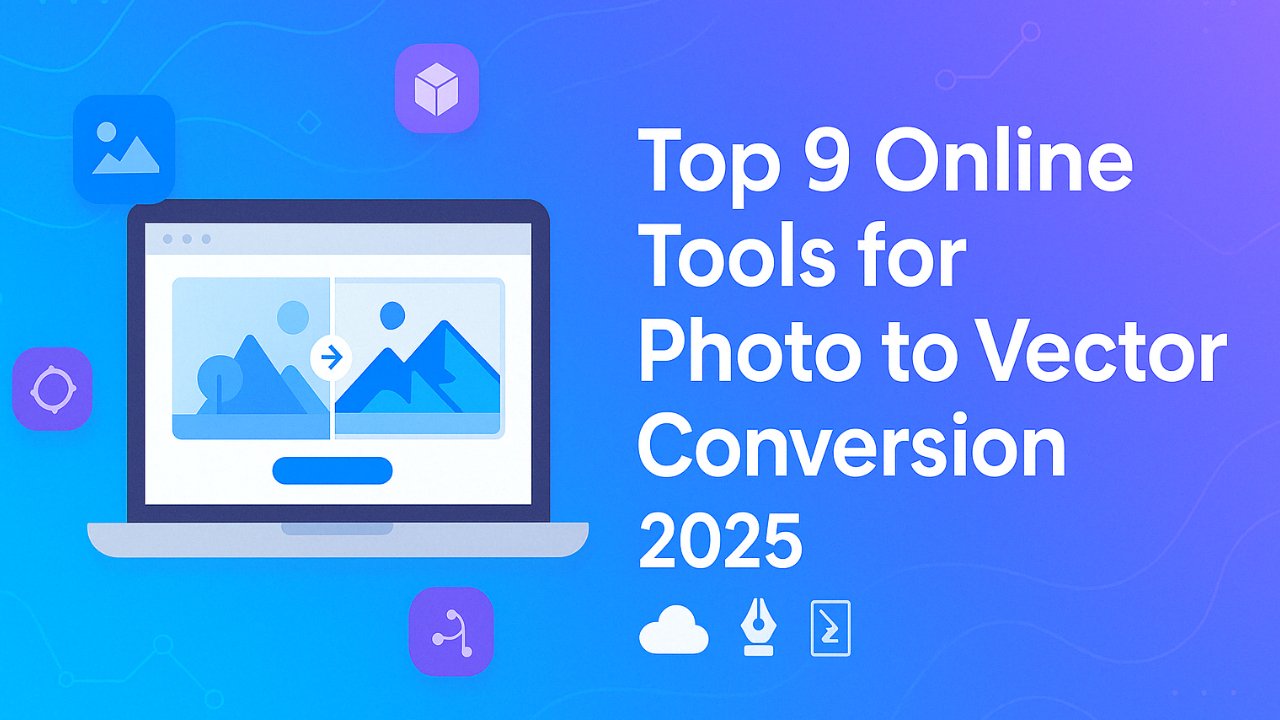
In today’s digital design world, vector graphics are essential for creating scalable, high-quality visuals. Unlike raster images, which lose clarity when resized, vector files maintain perfect sharpness—making them ideal for logos, illustrations, T-shirt designs, and professional printing.That’s where online tools for photo vectorization come in.
To help you choose the best solution, we’ve compiled a list of the top 9 online tools for photo to vector conversion—including both free and professional options. Let’s dive in and find the perfect vector conversion tool for your needs.
Table of Contents
Which are the best online tools for photo-to-vector conversion?
If you’re looking to convert raster images into clean, scalable vector graphics, here are the top 9 online tools for photo-to-vector conversion. These tools offer a mix of free and premium features, supporting formats like SVG, EPS, and PDF. Whether you’re a designer, marketer, or small business owner, these vectorizers provide powerful capabilities to suit every level of expertise.
- Adobe Illustrator – Industry-leading tool with advanced tracing and precision controls
- Inkscape – Free, open-source alternative ideal for scalable vector editing
- CorelDRAW Graphics Suite – Professional-grade software with robust tracing tools
- GIMP – Useful for prepping images before vector conversion (best with Inkscape)
- Autotracer.org – Simple, free online tool with no installation required
- UniConverter (Wondershare) – Multimedia converter with vector format support
- Vector Magic – Highly accurate automatic and manual vectorization
- Vectorizer – Online tool with advanced image-to-shape algorithm options
- Convertio – Cloud-based converter supporting multiple upload sources
These tools vary in functionality, pricing, and complexity, so choose the one that fits your workflow, file type, and design requirements.
1. Is Adobe Illustrator Good for Photo to Vector Conversion?
Adobe Illustrator is widely recognized as the industry standard for professional photo to vector conversion. With its advanced Image Trace tool, users can convert raster images like JPG or PNG into clean, fully editable vector formats such as SVG, EPS, or AI. Illustrator provides pixel-perfect precision, a wide range of customization options, and seamless integration with other Adobe Creative Cloud tools. While it comes with a premium price and a steeper learning curve, its unmatched quality and control make it the top choice for professional designers, illustrators, and print shops.
Key Features:
- Advanced Image Trace for converting photos to vector
- Supports all major vector formats (AI, EPS, SVG, PDF)
- Precision drawing and editing tools
- Scalable designs without quality loss
- Seamless integration with Photoshop, InDesign, and more
- Suitable for complex illustrations, logos, and branding
What are the pros and cons of Adobe Illustrator?
| Pros | Cons |
| Highly professional and quality design. | It requires time and patience to master it. |
| Designs are scalable. | Subscription costs are higher for some users and not free. |
| Updated and versatile. | The hardware setup should be robust and heavy for optimal performance. |
| Maintains quality irrespective of size. | If you run multiple programs at a time, then it works slowly. |
| Unparalleled tools and features. | |
| Strong community support. |
Adobe Illustrator is a fantastic tool for line drawing too. If you want to learn vector line drawing using Adobe Illustrator check out this guide.
2. Is Inkscape a Good Free Tool for Photo to Vector Conversion?
Inkscape is a popular open-source vector graphics editor that provides a cost-effective alternative to premium software like Adobe Illustrator. Ideal for both beginners and experienced designers, Inkscape allows you to convert raster images into scalable vector graphics using built-in tracing features.
It supports common vector formats such as SVG and EPS and is available across Windows, macOS, and Linux platforms. Though the interface can feel outdated and some features require extensions, Inkscape remains a reliable and capable choice for photo to vector conversion—especially for users seeking a free and flexible solution.
Key features:
- Free and open-source software
- Cross-platform compatibility (Windows, Mac, Linux)
- Bitmap tracing tool for raster to vector conversion
- SVG as the native format, supports other formats like EPS and PDF
- Strong community support with regular updates and tutorials
- Extensive library of plugins and extensions to enhance functionality
What are the pros and cons of Inkscape?
| Pros | Cons |
| Free of cost and open-source. | As it’s free, the features are limited. |
| Accessible and usable for all levels. | Steep learning curves for the beginners. |
| Supports vector graphics. | Requires extensions and plugins. |
| Strong user community with available tutorials. | The interface should be developed. |
| Doesn’t support CMYK (Cyan, Magenta, Yellow, and Key (Black) directly. | |
| Able to transform from pixel bitmaps to vector images. | |
| Supports all OS systems. | |
| Easy easy to export print-ready files. |
3. Is CorelDRAW Good for Photo to Vector Conversion?
CorelDRAW Graphics Suite is a professional vector design software known for its precision, flexibility, and ease of use. It’s particularly effective for photo to vector conversion, offering advanced tracing tools like PowerTRACE, which convert raster images into high-quality vector graphics.
With a modern interface and a robust set of tools for illustration, layout, and typography, CorelDRAW is well-suited for creating logos, T-shirt designs, marketing materials, and more. Though it’s a premium product with a higher price point and limited macOS support, it remains a top choice among professionals in industries like print, fashion, and advertising.
Key features:
- Advanced PowerTRACE tool for raster-to-vector conversion
- Intuitive layout and vector editing tools
- Ideal for logo design, signage, and print graphics
- Includes Corel Font Manager, Photo-Paint, and AfterShot
- Supports a variety of vector formats including AI, EPS, SVG, and PDF
- One-time purchase and subscription pricing options
What are the pros and cons of CorelDraw Graphic Suite?
| Pros | Cons |
| User-friendly interface. | Not beginner-friendly and is also expensive. |
| Powerful tools. | As there are a vast number of features, some tools are less developed. |
| The file export and import have some negative feedback. | |
| Suitable for high-resolution conversion. | Additional costs are required in the update. |
| Strong community support with an abundance of tutorials and tips. | Not for MacOS. |
| Premium design assets and images. | |
| Very good for creating logos, illustrations, and typography. |
4. Can GIMP Be Used for Photo to Vector Conversion?
GIMP is a free and open-source raster graphics editor often compared to Adobe Photoshop. While it isn’t a dedicated vector design tool, it offers functionality for preparing images before converting them to vector format using plugins or by exporting to paths. GIMP supports photo enhancement, layer editing, and basic shape creation, making it a useful pre-processing tool for vectorization.
It’s especially beneficial for users looking to clean up images or isolate elements before vector conversion. However, since it doesn’t natively support full vector editing, GIMP is best used alongside tools like Inkscape for the actual vector conversion process.
Key features:
- Free and open-source software for image editing
- Supports PNG, JPG, and other raster formats
- Path tool for manual tracing of shapes
- Compatible with Windows, macOS, and Linux
- Large collection of extensions and plugins
- Ideal for image cleanup before vector conversion
What are the pros and cons of GIMP?
| Pros | Cons |
| Free and open-sourced with premium graphic programs. | As usual, steep learning for newcomers. |
| Versatile tools and suitable for photo-to-vector conversion. | As it’s free the plugins aren’t so high. |
| Strong and active community. | May face difficulties working with some photos and layers. |
| Compatible with almost all types of devices like Windows, Mac, Linux, etc. | Limited professional features. |
| A bit overwhelming for beginners. | |
| The interface isn’t user-friendly. | |
| The CMYK support is limited. |
5. Is Autotracer.org a Good Online Tool for Photo to Vector Conversion?
Autotracer.org is a simple, web-based tool designed for quick and easy photo to vector conversion without the need for software installation or user registration. It supports popular raster input formats like JPG, PNG, and GIF and converts them into commonly used vector formats such as SVG, EPS, AI, and PDF.
With a straightforward interface and adjustable settings like color count, smoothing, and background removal, Autotracer is ideal for basic conversions. However, it has limitations in file size (max 6 MB and 5000×5000 resolution) and lacks advanced editing features, making it best suited for users needing fast, no-frills vectorization.
Key features:
- 100% free to use with no sign-up required
- Supports JPG, PNG, GIF to SVG, EPS, AI, PDF formats
- Simple interface with no software installation
- Offers optional settings for color count, smoothing, and background control
- Instant download after conversion
- Works entirely online (internet connection required)
What are the pros and cons of Autotracer?
| Pros | Cons |
| Allows multiple formats for both raster and vector files. | Dependent on the internet. |
| Opportunity to choose a different number of colors. | The file size is restricted to 6 MB and 5000×5000. |
| Different enhancing options that you can choose. |
6. Is UniConverter a Good Tool for Photo to Vector Conversion?
UniConverter by Wondershare is a multi-functional media conversion tool that also includes basic support for photo to vector conversion. While primarily designed for video, audio, and format conversion, its built-in image converter supports raster to vector file types such as SVG and EPS.
It’s especially helpful for users who need a unified platform for handling various media types. UniConverter offers batch processing, simple UI, and preset export settings. However, its vector capabilities are limited compared to dedicated design software, and its online-only access may restrict offline usability.
Key features:
- Converts raster images to vector formats like SVG and EPS
- Batch file conversion and compression
- Supports other media types (video, audio, documents)
- Simple, user-friendly interface for quick processing
- Cross-platform compatibility (Windows, Mac)
- Cloud-based workflow with multiple format support
What are the Pros and cons of UniConverter?
| Pros | Cons |
| Suitable for both raster and vector formats, multiply. | Uniconverter is a web tool and is dependent on the internet. |
| You can select several colors there. | 2. The file size is limited to 5000×5000 and 6 MB. |
| A white background option is available there. It also smooths the intricate and despeckled parts of an image. |
7. Is Vector Magic a Reliable Tool for Photo to Vector Conversion?
Vector Magic is a highly rated browser-based tool specifically built for photo to vector conversion. It stands out for its ability to automatically trace raster images with high accuracy while also offering manual adjustment options for advanced users.
The drag-and-drop interface makes it incredibly easy to upload images, choose settings, and download clean vector results. Vector Magic supports output formats like SVG, EPS, and PDF and provides real-time previews. Although it’s not entirely free, its precision and ease of use make it a top choice for designers who want reliable, high-quality vectorization without complex software.
Key features:
- Automatic and manual vectorization options
- Drag-and-drop interface with live preview
- Supports JPG, PNG to SVG, EPS, PDF output formats
- Preserves shape details and color fidelity during conversion
- Download high-resolution, scalable vector files
- Desktop version available for offline use
What are the Pros and cons of Vector Magic?
| Pros | Cons |
| Two options are available for the best settings. | The manual settings option for the conversion is a bit difficult for beginners and amateurs. |
| File editing options. | 2. The interface option is not user-friendly for beginners. |
| Files are traced, not embedded. |
8. Is Vectorizer a Good Tool for Online Photo to Vector Conversion?
Vectorizer is an online tool designed to convert raster images like PNG, JPEG, and BMP into vector formats including SVG, PDF, and EPS. It allows users to upload up to three images per hour and provides multiple algorithmic settings such as shape combination, color sorting, blur area threshold, and more.
These advanced controls make it suitable for those who want more customization than typical one-click vectorizers. While the interface is straightforward, its usage limits and dependency on an internet connection may restrict productivity for larger or batch projects.
Key features:
- Converts PNG, JPEG, BMP to vector formats (SVG, PDF, EPS)
- Upload and download up to 3 images per hour for free
- Advanced conversion settings: blur area, threshold, color sorting
- Preview both input and output files before finalizing
- Supports up to 10 vector editing sessions per hour
- Web-based tool with no installation required
What are the Pros and cons of Vectorizer?
| Pros | Cons |
| The input and output file preview is available. | Hourly uploading, downloading, and editing of files are restricted. |
| Multiple options to select the output file parameters. | 2. Dependent on internet connection. |
9. Is Convertio a Good Online Tool for Photo to Vector Conversion?
Convertio is a flexible cloud-based file converter that supports a wide variety of file types, including raster to vector image conversion. It allows users to upload images from multiple sources—local storage, Google Drive, Dropbox, or URLs—and convert them to vector formats like SVG, EPS, and PDF.
Convertio’s drag-and-drop interface is user-friendly, and the conversion process is quick. However, the platform limits the maximum file size to 100 MB in the free version and lacks advanced customization for vector output. It’s ideal for simple conversions, especially when accessibility and convenience are priorities.
Key features:
- Converts raster images to SVG, EPS, PDF, and more
- Upload files from computer, cloud storage, or URLs
- Web-based interface with no installation required
- Maximum file size of 100 MB for free users
- Fast processing with option for multiple formats
- Supports over 300 file types beyond images
What are the Pros and cons of Convertio?
| Pros | Cons |
| Suitable for adding files from URL, computer, Google Drive, and Dropbox. | The maximum file size is 100 MB and it can not be processed. |
| Add converted files to the local systems. | 2. Selecting the file parameter is not possible. |
| The interface is easy and user-friendly. |
Comparison Table: Best Photo to Vector Conversion Tools at a Glance
Here’s a quick-reference table comparing the top tools based on key features to help you choose the right one faster.
| Tool | Free / Paid | Platform | Output Formats | Best For |
|---|---|---|---|---|
| Adobe Illustrator | Paid | Windows, macOS | AI, EPS, SVG, PDF | Professionals, print-quality projects |
| Inkscape | Free | Windows, macOS, Linux | SVG, EPS, PDF | Beginners, open-source fans |
| CorelDRAW | Paid | Windows | AI, EPS, SVG, PDF | Professional designers, T-shirt design |
| GIMP + Inkscape | Free | All major platforms | SVG (via Inkscape) | Prepping images for vectorization |
| Autotracer.org | Free | Web-based | SVG, AI, PDF, EPS | Quick, no-software conversions |
| UniConverter | Free / Paid | Web, Desktop | SVG, EPS | Multi-purpose users, light vector needs |
| Vector Magic | Paid / Trial | Web, Desktop | SVG, EPS, PDF | Accuracy-focused conversions |
| Vectorizer | Free (limited) | Web-based | SVG, PDF, EPS | Custom vector shapes & algorithm tweaks |
| Convertio | Free / Paid | Web-based | SVG, EPS, PDF | Cloud uploads (Dropbox, Google Drive) |
| SVG Editor (Bonus) | Free | Web-based | SVG | Quick edits after conversion |
Here is our another detailed article on the best tools for bitmap to vector tracing which you should learn about too.
How to Choose the Right Vector Conversion Tool?
When selecting an online tool for photo to vector conversion, it’s important to consider your specific design needs, experience level, and output goals. Not all tools offer the same features, and choosing the wrong one can lead to poor quality vectors or wasted time.
Key factors to consider:
- Ease of Use: Beginners should choose tools with a clean UI and simple tracing options.
- Supported Formats: Ensure the tool can handle both your input (JPG, PNG) and output (SVG, EPS, AI, PDF) needs.
- File Size Limitations: Many online tools restrict max image size (e.g., 6 MB or 100 MB).
- Conversion Accuracy: Look for tools with advanced tracing algorithms that preserve detail and color.
- Cost: Some tools offer basic free versions, while others require a subscription or license.
- Platform Compatibility: Make sure the tool works on your OS (Windows, macOS, Linux) or browser.
By aligning your tool with your workflow, you can get cleaner, faster, and more professional results without unnecessary complexity. And to learn about the difference between manual and automated vectorization check this guide.
Conclusion
Choosing the right tool for photo to vector conversion depends on your needs—whether you’re looking for speed, precision, ease of use, or affordability. From industry standards like Adobe Illustrator and CorelDRAW to free alternatives like Inkscape and Autotracer, each tool offers unique strengths suited for different users and projects.
If you’re a professional designer working on detailed client work, premium tools may offer the advanced control you need. On the other hand, beginners or casual users will find plenty of value in free, browser-based vectorizers that deliver clean results with minimal effort.
Ultimately, the best tool is the one that matches your workflow, file format requirements, and level of experience.
Need help converting your image to a clean, scalable vector?
Try our professional photo to vector conversion services at PhotoToVector.com for accurate, fast, and print-ready results.
Frequently Asked Questions
What is the best online tool for photo to vector conversion?
The best online tool for photo to vector conversion depends on your specific goals and experience level. If you’re a professional designer seeking maximum control and accuracy, Adobe Illustrator is considered the gold standard, thanks to its advanced Image Trace feature.
Can I convert a photo to vector format for free?
Yes, you can convert a photo to vector format for free using tools like Inkscape, Autotracer.org, and Vectorizer. These free tools allow users to transform raster images such as JPG and PNG into vector formats like SVG or EPS without paying for premium software.
What file formats are supported in photo to vector conversion?
Most photo to vector conversion tools support common raster formats such as JPG, PNG, GIF, and BMP as input. The converted files are typically exported in vector formats including SVG, EPS, AI, and PDF, depending on the tool you choose. Some tools also support multi-page PDFs or batch conversions, which is useful when working with logos, scanned documents, or line art.
Which software is best for converting bitmap images to vector graphics?
The most reliable software for converting bitmap images to vector graphics is Adobe Illustrator, which includes a robust Image Trace panel that allows users to fine-tune the vectorization process. CorelDRAW is another excellent option with its PowerTRACE engine, offering similar capabilities and fine control over vector output. For users seeking a free alternative, Inkscape includes a built-in bitmap tracing tool that performs well for basic conversions and line drawings.
What are vector tools in graphic design?
Vector tools refer to the design features within graphic editing software that allow you to create and manipulate vector graphics. These tools include the Pen Tool for custom shapes, the Shape Tool for geometric forms, the Path Tool for editing nodes and curves, and the Text Tool for scalable typography. These tools are used to produce clean, high-resolution vector graphics that can be resized infinitely without losing quality—ideal for branding, print materials, and digital design.
Can I convert a PDF image to vector format?
Yes, many online and desktop tools can convert PDF images to vector format. Software like Convertio, Vector Magic, and Inkscape allow users to upload a PDF file and export it as a vector image in formats like SVG, EPS, or AI. This is particularly useful for converting scanned documents, logos, or illustrations into editable and scalable vector files. Just make sure the original PDF contains clear, high-resolution imagery to ensure accurate conversion.
