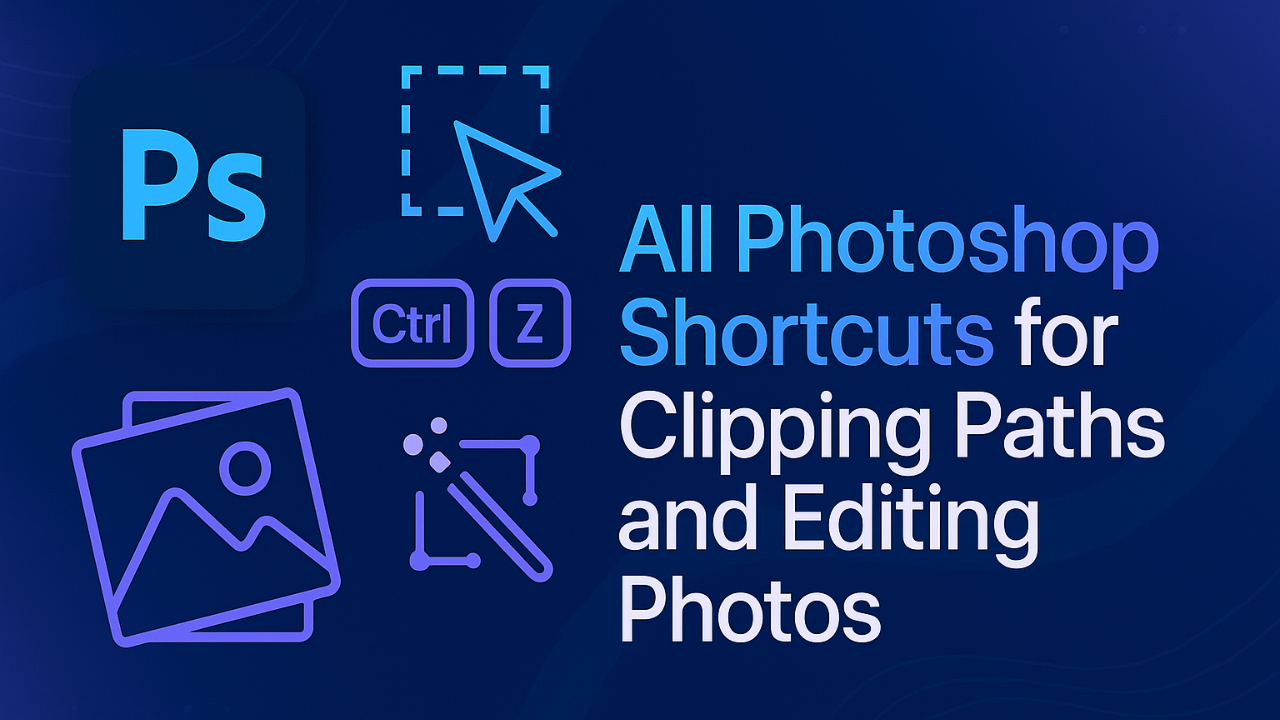
In the fast-paced world of graphic design and photo editing, time is crucial. Photoshop shortcuts are essential for speeding up your workflow, allowing you to create precise clipping paths, enhance photos, and navigate the software more efficiently. Whether you’re a professional photographer, designer, or e-commerce business owner, mastering these shortcuts can save you valuable time and help you focus on the creative aspects of your work. In this article, we’ll walk you through all photoshop shortcuts for clipping paths and photo editing, highlighting the differences between Windows and Mac versions, so you can streamline your Photoshop experience. For professional clipping path services, contact us to get a free quote today.
Table of Contents
What Are the Photoshop Shortcuts for Clipping Paths?
Here are the Photoshop shortcuts for clipping paths:
| Action | Shortcut form for Windows | Shortcut form for Mac |
|---|---|---|
| Creating a new clipping path | Ctrl+Alt+Shift+C | Cmd+Option+Shift+C |
| Adding an existing clipping path | Ctrl+Alt+C | Cmd+Option+C |
| Subtract from an existing clipping path | Ctrl+Alt+Shift+C | Cmd+Option+Shift+C |
| Intersect with an existing clipping path | Ctrl+Alt+Shift+C | Cmd+Option+Shift+C |
| Load a saved clipping path | Ctrl+Alt+Shift+K | Cmd+Option+Shift+K |
| Save a clipping path | Ctrl+Alt+Shift+K (Windows) | Cmd+Option+Shift+K |
What Are the Photoshop Shortcuts for Photo Editing?
Now let’s know about the keyboard shortcuts for image editing in Photoshop.
| Action | Shortcut form for Windows | Shortcut form for Mac |
|---|---|---|
| Undo the last action | Ctrl+Z | Cmd+Z |
| Redo the last action | Ctrl+Shift+Z | Cmd+Shift+Z |
| Zoom in | Ctrl++ | Cmd++ |
| Zoom out | Ctrl+- | Cmd+- |
| Fit image to window | Ctrl+O | Cmd+O |
| Actual pixel size | Ctrl+1 | Cmd+1 |
| Toggle between different view modes | Ctrl+Tab | Cmd+Tab |
| Toggle between different layer blending modes | Shift+F7 | Shift+F7 |
| Create a new layer | Ctrl+Shift+N | Cmd+Shift+N |
| Duplicate a layer | Ctrl+J | Cmd+J |
| Delete a layer | Ctrl+E | Cmd+E |
| Hide a layer | Ctrl+H | Cmd+H |
| Show a layer | Ctrl+Alt+H | Cmd+Option+H |
| Merge layers | Ctrl+E | Cmd+E |
| Flatten image | Ctrl+Shift+E | Cmd+Shift+E |
| Select all | Ctrl+A | Cmd+A |
| Deselect all | Ctrl+D | Cmd+D |
| Invert selection | Ctrl+Shift+I | Cmd+Shift+I |
| Feather selection | Shift+F6 | Shift+F6 |
What Are the Photoshop Shortcuts for advance Photo Editing?
| Refine edge | Ctrl+Alt+R | Cmd+Option+R |
|---|---|---|
| Transform selection | Ctrl+T | Cmd+T |
| Free transform | Ctrl+Shift+T | Cmd+Shift+T |
| Rotate selection | Ctrl+Alt+Shift+T | Cmd+Option+Shift+T |
| Flip horizontal | Ctrl+T then Ctrl+X | Cmd+T then Cmd+T |
| Flip vertical | Ctrl+T then Ctrl+Y | Cmd+T then Cmd+Y |
| Adjust brightness/contrast | Ctrl+L | Cmd+L |
| Adjust levels | Ctrl+M | Cmd+M |
| Adjust curves | Ctrl+B | Cmd+B |
| Adjust color balance | Ctrl+B | Cmd+B |
| Adjust Hue/Saturation | Ctrl+U | Cmd+U |
| Adjust black point | Ctrl+Alt+B | Cmd+Option+B |
| Adjust white point | Ctrl+Alt+W | Cmd+Option+W |
| Adjust mid-tones | Ctrl+Alt+M | Cmd+Option+M |
| Adjust shadows | Ctrl+Alt+S | Cmd+Option+S |
| Adjust highlights | Ctrl+Alt+H | Cmd+Option+H |
What Are the Popular and Most Useful Photoshop Shortcuts?
Here are the most popular photoshop shortcuts:
| Action | Shortcut form for Windows | Shortcut form for Mac |
|---|---|---|
| Adjust image size | CTRL+ALT+I | COMMAND+OPTION+I |
| Close all open documents | CTRL + ALT + W | COMMAND + OPTION + W |
| Close document | CTRL + W | COMMAND + W |
| Copy | CTRL+C | COMMAND+C |
| Create a new document | CTRL+N | COMMAND+N |
| Create a new layer | SHIFT + CTRL + N | SHIFT + COMMAND + N |
| Create a perfect square or circle selection with the Marquee Tool | SHIFT + drag | SHIFT + drag |
| Create a duplicate in the new layer | ALT + drag | ALT + drag |
| Cut | CTRL + X | COMMAND + X |
| Cycle between Blending Brush Modes with the Brush Tool selected | SHIFT + + | SHIFT + + |
| Cycle between Blending Modes | SHIFT + + | SHIFT + + |
| Deselect current selection | CTRL + D | COMMAND + D |
| Eraser Tool | SHIFT + E | SHIFT + E |
| Export document | SHIFT + CTRL + ALT + W | SHIFT + COMMAND + OPTION + W |
| Feather selection | SHIFT + F6 | FN + SHIFT + F6 |
| Healing Brush Tool | J | J |
| Merge copy | SHIFT + CTRL + C | SHIFT + COMMAND + C |
| Move in line with the Move Tool | SHIFT + drag | SHIFT + drag |
| Open an existing document | CTRL + O | COMMAND + O |
| Open Curves dialog box | CTRL + M | COMMAND + M |
Here are the most useful photoshop shortcuts:
| Open Levels dialog box | CTRL + L | COMMAND + L) |
| Open Preferences | CTRL + K | COMMAND + K |
| Paste | CTRL + V | COMMAND + V |
| Paste in place | SHIFT + CTRL + V | SHIFT + COMMAND + V |
| Print document | CTRL + P | COMMAND + P |
| Rulers show or hide | CTRL + R | COMMAND + R |
| Save a copy as | CTRL + ALT + S | COMMAND + OPTION + S |
| Save as | SHIFT + CTRL + S | SHIFT + COMMAND + S |
| Save document | CTRL + S | COMMAND + S |
| Select all | CTRL + A | COMMAND + A |
| Show or hide actions panel | ALT + F9 | OPTION + F9 andFN + OPTION + F9 on Mac laptop |
| Toggle between Brush Tool, Pencil Tool, Mixer Brush Tool and Color Replacement Tool | SHIFT + B | SHIFT + B |
| Toggle between Healing Brush Tool, Spot Healing Brush Tool, Patch Tool, Content-Aware Move Tool, and Red Eye Tool | SHIFT + J | SHIFT + J |
| Toggle between Lasso Tools | SHIFT + L | SHIFT + L |
| Undo | CTRL + Z | COMMAND + Z |
| Zoom in | CTRL + = | COMMAND + = |
| Zoom out | CTRL + – | COMMAND + – |
What are the Photoshop Shortcuts for Product Photos?
Here are the photoshop shortcuts for product photos:
| Action | Shortcut form for Windows | Shortcut form for Mac |
|---|---|---|
| Action | Shortcut form for Windows | Shortcut form for Mac |
| Adjust the image size | CTRL+ALT+I | COMMAND+OPTION+I |
| Close all open documents | CTRL + ALT + W | COMMAND + OPTION + W |
| Close document | CTRL + W | COMMAND + W |
| Copy | CTRL+C | COMMAND+C |
| Create a new document | CTRL+N | COMMAND+N |
| Create a new layer | SHIFT + CTRL + N | SHIFT + COMMAND + N |
| Cut saved in | CONTROL+X | COMMAND+X |
| Deselect the current selection | CONTROL+D | COMMAND+D |
| Export document | SHIFT+CONTROL+ALT+W | SHIFT+COMMAND+OPTION+W |
| Merge copy | SHIFT+CONTROL+C | SHIFT+COMMAND+C |
| Open an existing document | CONTROL+O | COMMAND+O |
| Open curves dialog box | CONTROL+M | COMMAND+M |
| Open levels dialog box | CONTROL+L | COMMAND+L |
| Open preference | CONTROL+K | COMMAND+K |
| Paste | CONTROL+V | COMMAND+V |
| Paste in place | SHIFT+CONTROL+V | SHIFT+COMMAND+V |
| Print document | CONTROL+P | COMMAND+P |
| Save a copy as | CONTROL+ALTER+S | COMMAND+OPTION+S |
| Save as | SHIFT+CONTROL+S | SHIFT+COMMAND+S |
Here are some additional photoshop shortcuts for product photos:
| Save document | CONTROL+S | COMMAND+S |
| Select all | CONTROL+A | COMMAND+A |
| Undo | CTRL + Z | COMMAND + Z |
| Zoom in | CTRL + = | COMMAND + = |
| Zoom out | CTRL + – | COMMAND + – |
| Quick export | SHIFT+CONTROL+ | SHIFT+COMMAND+ |
What Are the 5 Most Helpful Keyboard Shortcuts for Faster Editing in Photoshop?
Mastering the right Photoshop shortcuts can significantly speed up your editing process. Here are five essential shortcuts that will help you work faster and more efficiently:
- Zoom In and Out
To quickly zoom in or out, use Ctrl + (Windows) or Cmd + (Mac) to zoom in and Ctrl – (Windows) or Cmd – (Mac) to zoom out. This helps you navigate your image with ease while working on detailed edits.
- Undo/Redo
Mistakes happen! Use Ctrl + Z (Windows) or Cmd + Z (Mac) to undo your last action. To redo, press Ctrl + Shift + Z (Windows) or Cmd + Shift + Z (Mac). These shortcuts are crucial for quickly correcting errors without breaking your flow.
- Free Transform
Ctrl + T (Windows) or Cmd + T (Mac) allows you to quickly resize, rotate, or distort selected layers or objects. It’s perfect for adjusting shapes and images without leaving the canvas.
- Duplicate Layer
Quickly duplicate the current layer by pressing Ctrl + J (Windows) or Cmd + J (Mac). This is incredibly helpful when you need to create copies of an object for adjustments, blending, or layering effects.
- Create a New Layer
To create a new layer instantly, press Ctrl + Shift + N (Windows) or Cmd + Shift + N (Mac). This shortcut simplifies the process of adding layers for editing, and it’s great for organizing your workflow.
What Are the Advanced Photoshop Shortcuts for Expert Users?
As an expert user, mastering advanced Photoshop shortcuts gives you the ability to work with more complexity and precision. These shortcuts are tailored for fast, high-level editing that reduces the time spent on intricate details. Here are some key shortcuts for experts:
- Advanced Editing Efficiency: Use shortcuts like Ctrl+Alt+Z (step back multiple actions) or Shift+Ctrl+Alt+E (merge visible layers) to handle complex edits.
- Quick Image Adjustments: Shortcuts for Curves (Ctrl+M) and Levels (Ctrl+L) help speed up detailed photo retouching.
- Faster Layer Management: Manage large projects more efficiently by merging layers or duplicating them quickly with Ctrl+J or Ctrl+E.
- Streamlined Precision: Expert shortcuts allow for faster fine-tuning and design adjustments without losing control.
Why Are Photoshop Shortcuts Important for Productivity?
Photoshop shortcuts are more than just time-saving tools—they’re essential for improving your workflow and efficiency. Mastering these shortcuts helps you complete tasks faster, allowing you to focus on the creative aspects of your work. Here’s how they can boost your productivity:
- Save Time: Shortcuts eliminate the need for repetitive clicks and menu navigation, speeding up your workflow.
- Increase Efficiency: Perform actions like undoing mistakes or resizing selections instantly with a keystroke.
- Focus on Creativity: Spend more time working on the design itself instead of managing software functions.
- Boost Consistency: Using shortcuts helps maintain a consistent workflow, improving the overall quality of your work.
How Do Photoshop Shortcuts Help with Professional Design Workflows?
For professionals, Photoshop shortcuts streamline the design process by giving you quick access to essential tools and features. Whether you’re creating new layers or making detailed adjustments, these shortcuts help you move seamlessly through your workflow. Here’s how they help:
- Streamlined Workflow: Shortcuts speed up key tasks like selecting layers, transforming objects, and creating new layers.
- Greater Precision: Quick access to tools allows for more accurate and faster adjustments to images and design elements.
- Efficiency in Repeated Actions: Shortcuts like Ctrl+T (transform) or Ctrl+Shift+N (new layer) reduce time spent on frequent tasks.
- Improve Project Turnaround: With reduced action time, designers can work on multiple projects without sacrificing quality.
How to Customize Your Own Photoshop Shortcuts?
Customizing Photoshop shortcuts to fit your needs can significantly boost your productivity and make your workflow more intuitive. By tailoring the shortcuts for your specific tasks, you can streamline your design process and spend less time navigating menus. Here’s how you can get started:
- Personalized Workflow: Tailor Photoshop’s shortcuts to your needs, optimizing it for your specific tasks (e.g., photo retouching or logo design).
- Access to Tools Faster: Map your most-used functions to custom keys to cut down on repetitive steps.
- Improve Efficiency: Create shortcuts for specific tools or actions to avoid constantly switching between menus.
- Boost Comfort: Customize your Photoshop environment so it fits your unique style and design process.
What Are the Benefits of Mastering Photoshop Shortcuts?
Mastering Photoshop shortcuts isn’t just about speeding up your workflow—it’s about improving your overall design process. By using shortcuts, you can work smarter, not harder. Here’s how they can enhance your Photoshop experience:
- Boosted Confidence: Mastering shortcuts builds efficiency, making you more confident in using Photoshop for complex tasks.
- Time Savings: Complete tasks in a fraction of the time by using shortcuts instead of navigating through menus.
- Increased Productivity: Shortcuts allow for quicker access to essential tools and actions, enabling faster work on larger projects.
- Higher Precision: Streamline tasks like color adjustments, layer management, and photo editing with consistent, accurate shortcuts.
- Enhanced Focus on Creativity: By reducing the technical effort required, you can focus more on the artistic aspects of your work.
After learning these shortcuts you can learn how to make a transparent background in photoshop in this guide.
Frequently Asked Questions
What Is the Shortcut for the Path to Selection in Photoshop?
The shortcut for converting a path into a selection in Photoshop is Ctrl+Enter (Windows) or Cmd+Return (Mac). This allows you to quickly turn a vector path, whether it’s a shape layer or vector mask, into a selectable area, making it easier to apply adjustments or effects to specific parts of your image. This shortcut is invaluable when working with clipping paths, as it helps streamline your workflow and allows for precise editing without manually selecting areas.
What Is the Shortcut for a Path to Selection in Photoshop?
To convert a path to a selection in Photoshop, simply press Ctrl+Enter (Windows) or Cmd+Return (Mac). This shortcut works with any selected path, whether you’re working with a shape layer, a vector mask, or a custom path drawn with the Pen Tool. By turning the path into a selection, you can easily manipulate or adjust only the selected area, making your workflow faster and more efficient when working with complex designs.
What Is the Shortcut for the Trim Path?
In Photoshop, you can access the Trim Path function by selecting the appropriate layer and pressing the U key, which reveals all the keyframes within a layer, including those related to trim paths. Trim Paths are used primarily in animation workflows, especially for vector-based designs, and allow you to control the start and end points of vector paths within animations. This shortcut makes it quicker to adjust the properties of a path within your animation, saving time during the editing process.
What Is the Shortcut Key for Selecting a Path?
The shortcut for selecting a path in Photoshop can vary depending on your working environment. Generally, you can use Alt+D (Windows) or Cmd+D (Mac) to select the path in the address bar of your workspace or Ctrl+Click (Windows) / Cmd+Click (Mac) to select a path within the Layers panel or Paths panel. This quick selection allows you to easily choose paths or vector elements that you need to modify or adjust, making it more efficient to manage design assets.
What Is the Shortcut to Open a New Photo in Photoshop?
To open a new photo in Photoshop, you can use the shortcut Ctrl+O (Windows) or Cmd+O (Mac). This shortcut opens the Open dialog box, allowing you to browse and select the image file you want to work on. Whether you’re starting a new project or simply need to open an existing photo, this shortcut speeds up the process and helps you quickly get to work without wasting time navigating through menus.
