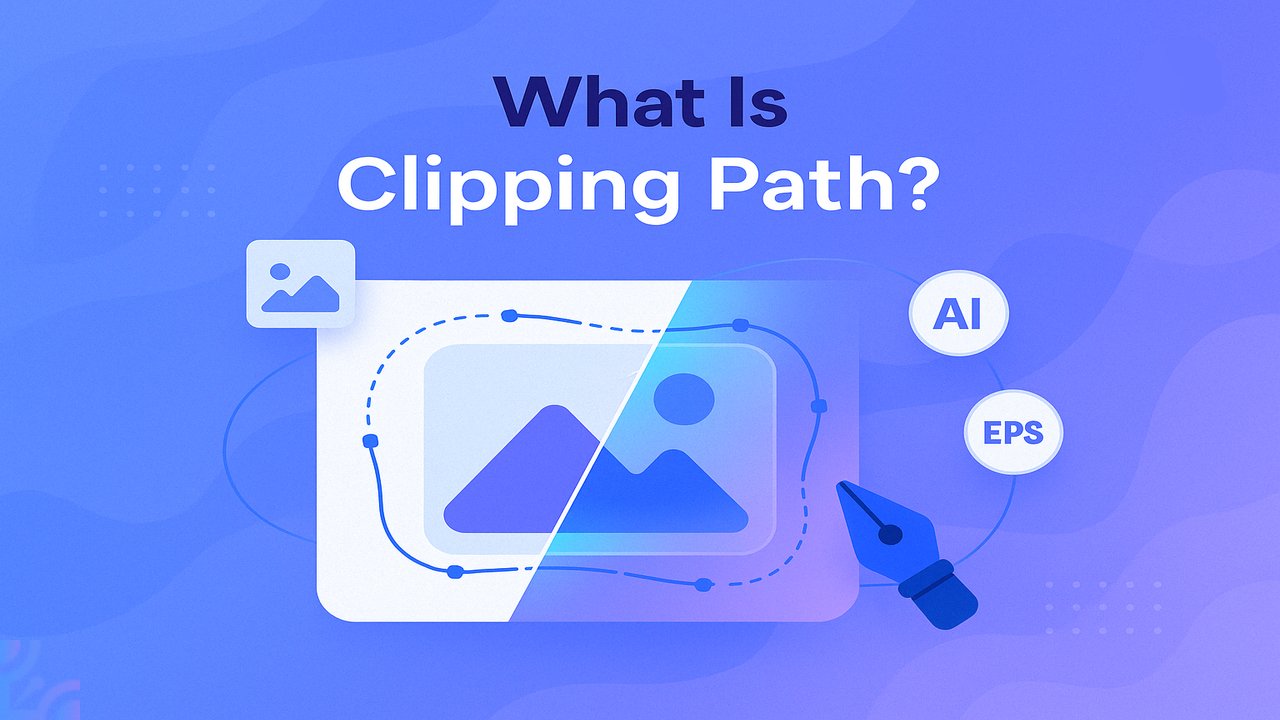
Clipping path is one of the most essential techniques in image editing, especially for businesses that rely on clean, professional visuals. Whether you’re managing product photos for eCommerce, creating catalogs, or prepping images for print and advertising, understanding what a clipping path is—and how it works—can transform your workflow. In this complete 2025 guide, we’ll break down the concept of clipping paths, explore the different types (including basic, complex, and multi-layered), and explain how professional clipping path services can enhance accuracy, efficiency, and visual appeal across industries.
Table of Contents
Is There Another Name for Clipping Path?
Yes, another commonly used term for clipping path is deep etching. Both refer to the same image editing process—isolating an object by removing or cutting out its background.
While “clipping path” is widely used in design and photography, “deep etching” is more common in commercial printing and advertising industries. Despite the terminology difference, both techniques involve using vector paths to extract subjects from their backgrounds for cleaner, more versatile use in various visual projects.
In short, clipping path and deep etching are interchangeable terms describing the same fundamental process in image editing and graphic design.
Clipping Path vs. Image Masking: What’s the Difference?
Both clipping path and image masking are essential background removal techniques in image editing—but they serve different purposes and use different methods.
What Is a Clipping Path?
A clipping path is a vector-based technique that uses tools like the Pen Tool to outline and cut out subjects with sharp, defined edges. It’s ideal for objects with solid shapes such as boxes, electronics, or apparel with smooth lines.
Use case example: Removing the background of a shoe or a smartphone for a product catalog.
What Is Image Masking?
Image masking, on the other hand, is used when the subject has soft edges, intricate details, or semi-transparent areas—like hair, fur, smoke, or fabrics. Instead of cutting along a path, masking hides or reveals parts of an image by manipulating layer transparency.
Common masking tools include:
- Layer masks
- Alpha channels
- Lasso tools
- Magic eraser
- Background eraser
Use case example: Isolating a model with flowing hair or a dog with fur from a complex background.
Key Differences between and clipping path and image masking
| Feature | Clipping Path | Image Masking |
|---|---|---|
| Best for | Hard edges, solid shapes | Soft edges, hair, fur, transparency |
| Technique | Vector path (Pen Tool) | Pixel-based masking tools |
| Precision | High for straight/curved edges | High for complex, feathered details |
| Output control | Sharp cut-outs | Smooth blending with background |
How many types of Clipping Paths are there?
Clipping paths vary in complexity depending on the shape, detail, and number of elements in an image. Here are the 8 most common types, along with examples to help you choose the right solution for your needs:
1. Single-Layer Clipping Path
Used for basic background removal in images with simple outlines.
- Best for: Basic objects with clean edges
- Example: A plain water bottle on a white background
2. Illustrator Clipping Path
A vector-based path created in Adobe Illustrator to preserve resolution during resizing. Learn how to Make a Clipping Path in Illustrator for your own projects.
- Best for: Scalable graphics and shapes
Example: Transparent text or logo applied over an image
3. Basic Clipping Path
Applies to very simple, geometric shapes with no holes or curves.
- Best for: Rectangular or boxy objects
- Example: Books, smartphones, cardboard boxes
4. Simple Clipping Path
For objects with slightly curved edges or minor complexity.
- Best for: Round or oval-shaped products
- Example: A ceramic coffee mug against a plain backdrop
5. Medium Clipping Path
Used for items with more curves, holes, or grouped elements.
- Best for: Products with moderate detail
- Example: A pair of sneakers with visible laces and textured design
6. Complex Clipping Path
Handles intricate objects with multiple curves and holes.
- Best for: Detailed or layered subjects
- Example: A bicycle with spokes or a model with curly hair
7. Super Complex Clipping Path
Reserved for highly detailed images requiring advanced editing skills.
- Best for: Transparent items, ornate designs, flowing elements
- Example: A wedding dress with lace, or a chandelier with glass crystals
8. Multi-Layer Clipping Path
Used when different parts of an image need to be edited separately.
- Best for: Multi-element products with different color zones
Example: A shoe showing separate edits for the sole, upper, and laces
How Clipping Path Works? (Step-by-Step Process)
A clipping path works by creating a closed vector outline around a specific object in an image. Everything inside the path remains visible; everything outside is either removed or hidden. This process is especially useful for clean extractions, background changes, and precise cut-outs.
Here’s how it works:
Step 1: Select the Object
Choose the subject in the image you want to isolate—this could be a product, person, or any key element.
Step 2: Choose Your Tool
Use image editing software like Adobe Photoshop or Illustrator. The Pen Tool is the industry standard for drawing precise paths.
Step 3: Draw the Path
Carefully trace the outline of the object using anchor points and handles to shape curves and corners. The goal is to enclose the object as accurately as possible.
Step 4: Close the Path
Connect your final anchor point to the starting point to complete a closed path—this defines the object’s boundary.
Step 5: Convert to Selection
Convert the path into a selection. In Photoshop, for example, right-click on the path and choose “Make Selection” to isolate the object.
Step 6: Apply the Clipping Path
Apply the clipping path to remove or hide the background. You can also transfer the selected object to a new layer with a transparent background or apply a mask.
Step 7: Make Edits as Needed
Once isolated, you can adjust, reposition, or apply further edits like color correction, retouching, or shadow effects.
Step 8: Save or Export
Export the edited image in a transparency-supported format like PNG, PSD, or TIFF depending on your project needs.
Which Techniques Are Used for Clipping Paths?
Clipping paths can be created using a variety of tools and techniques, depending on the complexity of the image and the desired outcome. Below are the most commonly used methods:
1. Pen Tool
The Pen Tool is the most precise method for creating clipping paths. It allows designers to manually trace around an object by placing anchor points and adjusting curves. This technique is ideal for high-accuracy background removal.
2. Magic Wand Tool
This tool selects areas of similar color with one click. It’s useful for removing backgrounds with solid or uniform colors but may struggle with more complex or textured edges.
3. Lasso Tool
The Lasso Tool allows for freehand selection. It’s suitable for quick edits on simple shapes, but lacks the precision of the Pen Tool.
4. Magnetic Lasso Tool
This variation automatically snaps to the edges of a subject based on contrast differences. It offers more accuracy than the standard Lasso Tool but is still limited for detailed work.
To work more efficiently, check out our guide on all photoshop shortcuts for clipping paths and speed up your clipping path workflow.
5. Masking Techniques
Masking involves selectively hiding or revealing parts of an image without deleting any pixels. Types include:
- Layer masks
- Vector masks
- Alpha channel masks
Masking is particularly effective for semi-transparent elements like hair, feathers, or smoke.
6. Color Range Selection
This tool allows selection of pixels based on specific color values. It’s helpful when isolating objects with distinct color differences from the background.
7. Vector Path Software
Software like Adobe Illustrator is often used to create vector paths that can then be imported into Photoshop or other platforms. This ensures scalability without losing resolution.
Each of these techniques has its place depending on the subject matter and editing requirements. Skilled editors often combine methods for optimal results.
AI vs. Manual Clipping Path: Key Differences
Both AI-powered and manual clipping path techniques serve the same purpose—isolating objects from their background—but they differ significantly in terms of speed, accuracy, flexibility, and use cases. Below is a breakdown of their core differences:
1. Speed
- AI Clipping Path: Offers fast, automated background removal using algorithms and machine learning.
- Manual Clipping Path: Requires more time, especially for detailed or complex images, since it involves human input and precision.
2. Precision
- AI: Performs well on basic shapes and clear edges but often struggles with soft, irregular, or intricate areas like hair or jewelry.
- Manual: Allows expert-level control over anchor points and curves, delivering highly accurate results even for complex subjects.
3. Flexibility
- AI: Limited in creative adjustments. Works best when uniformity and speed are priorities.
- Manual: Ideal for creative or critical image editing where subjective judgment is needed, such as shadow adjustments or edge refinement.
4. Consistency
- AI: Ensures a consistent level of quality based on its training data. Effective for bulk processing of similar images.
- Manual: Quality depends on the skill of the designer but offers superior refinement in varied scenarios.
5. Cost
- AI: Generally more affordable for bulk or basic tasks due to automation.
- Manual: More expensive, as it requires skilled labor, especially for high-detail or professional-grade edits.
6. Creative Control
- AI: Lacks the ability to make nuanced artistic decisions.
Manual: Offers full control over every element of the path, making it suitable for premium commercial use.
AI vs. Manual Clipping Path Comparison Table
| AI Clipping Path | Manual Clipping | |
|---|---|---|
| Turnaround Time | Fast | Slower |
| Accuracy | Moderate (good for simple shapes) | High (best for complex edges) |
| Cost Efficiency | Low cost for basic edits | Higher cost for expert precision |
| Customization | Limited | Fully customizable |
| Ideal For | Bulk edits, simple images | Professional, high-detail work |
What are the Top Uses of Clipping Path Services in 2025?
Clipping paths play a crucial role across multiple industries that rely on clean, professional, and flexible image presentation. Below are the most common fields where clipping path services are essential:
1. E-commerce and Online Retail
Clipping paths are widely used to remove and replace backgrounds in product photos, especially for marketplaces like Amazon, eBay, Etsy, and Shopify. Clean white or transparent backgrounds help maintain consistency and boost visual appeal.
2. Product Photography
Product photographers rely on clipping paths to isolate items and prepare them for catalogs, advertisements, and online listings. This includes everything from apparel and accessories to electronics and home goods.
3. Graphic Design
Designers use clipping paths to extract or reposition subjects within digital artwork, marketing materials, posters, brochures, and advertisements. It allows for seamless compositing and layout customization.
4. Print and Publishing
Magazines, newspapers, catalogs, and flyers often require background-free images for layout flexibility. Clipping paths ensure sharp, print-ready visuals without distracting elements.
5. Advertising Agencies
Clipping paths are used to create high-quality visuals for marketing campaigns, billboards, social media graphics, and more. They allow for object emphasis and smooth integration into design compositions.
6. Web Design
Transparent or background-removed images are crucial for responsive website design. Clipping paths help web designers create uniform product displays, icons, and hero images across various screen sizes.
7. Jewelry and Fashion Industries
Due to the intricate details in jewelry, clothing, and accessories, clipping paths are often combined with image masking to produce flawless, polished images suitable for high-end catalogs and campaigns.
8. Photo Editing and Retouching Studios
Professional editors use clipping paths in workflows involving color correction, retouching, and composition to improve image quality and highlight key elements.
9. Architecture and Interior Design
Architects and designers use clipping paths in presentations and digital portfolios to showcase specific design elements, furniture, or interior mockups in clean, distraction-free layouts.
10. Social Media and Influencer Marketing
Content creators and influencers often need isolated images for thumbnails, promotional graphics, or branded posts. Clipping paths help produce high-impact visuals that align with their brand.
Clipping path techniques are essential in any field where image clarity, consistency, and flexibility are important for visual storytelling or commercial success
Advantages and Disadvantages of Clipping Path
Clipping paths offer powerful benefits in image editing, especially for professionals in photography, e-commerce, and graphic design. However, like any technique, they come with limitations depending on the use case and complexity of the subject.
What Advantages of Clipping Paths?
Here are the key benefits of clipping paths:
- Precise Object Isolation
Allows for clean separation of an object from its background, essential for product photography and promotional graphics. - Transparent Backgrounds for Flexibility
Creates transparent or customized backgrounds that can be reused across websites, catalogs, and marketing materials. - Easy Background Replacement
Enables quick swapping of backgrounds without altering the main subject. - Enhances Product Presentation
Helps maintain visual consistency across product images, improving brand credibility and customer trust. - Supports Selective Editing
Allows for editing or color correction of specific areas without affecting the rest of the image. - Works Well with Vector Graphics
Provides resolution-independent paths ideal for print or scalable designs. - Handles Complex Product Types
Suitable for editing jewelry, fashion apparel, electronics, and other detailed items. - Improves Print Quality
Sharpens image edges and ensures clean cut-outs for high-quality print materials. - Supports Automation in Workflow
Can be used in batch processing, especially when combined with manual refinement for large image sets.
Versatile Application
Useful across various platforms—web, print, e-commerce, and advertising.
What are the disadvantages of Clipping Paths?
Here are the disadvantages of clipping paths:
- Time-Consuming for Complex Images
Detailed objects with intricate edges can take significant time when created manually. - Requires Skilled Designers
High-quality results depend on the skill level of the editor, making it less accessible for beginners. - Not Suitable for Soft Edges
Clipping paths struggle with hair, fur, smoke, and other semi-transparent elements, which are better handled through image masking. - Challenges with Busy Backgrounds
Objects that blend into complex backgrounds may require more advanced techniques. - Inconsistency Across Editors
The quality of clipping paths may vary depending on the individual or team executing the task. - AI Limitations
While automated tools can speed up work, they often lack the precision needed for professional-grade results.
What are the types of Clipping Path Services in Business?
Clipping path services support a wide range of commercial image editing needs. Whether you’re running an e-commerce store, managing product catalogs, or delivering marketing content, these services help ensure that your visuals are clean, professional, and optimized for conversion.
Below are the most common types of clipping path services offered by professional studios:
1. Clipping Path Services
Standard service involving the use of Pen Tool to draw paths around objects for background removal, object isolation, or shape adjustment.
2. Background Removal
Removes distracting or messy backgrounds and replaces them with clean, neutral, or custom ones. Essential for e-commerce platforms where white backgrounds are often required.
3. Shadow Creation
Adds realistic shadows to enhance product presentation. Types include:
- Natural shadow
- Drop shadow
- Reflection shadow
- Floating shadow
These effects improve depth, realism, and aesthetic appeal.
4. Color Correction or Color Change
Adjusts or completely changes the color of an object. Often used for product variation displays (e.g., showing the same shirt in different colors) without photographing each item individually.
5. Photo Retouching
Cleans up imperfections like wrinkles, spots, blemishes, dust, or unwanted reflections. Ideal for fashion, beauty, and product photography.
6. Multi-Clipping Path
Applies multiple paths to different parts of the same image, allowing independent color corrections, edits, or custom effects on each part (e.g., sole, upper, and laces of a shoe).
7. Image Masking
Used alongside clipping paths for soft edges and complex areas like hair or transparent fabrics. Helps refine image outlines when vector paths are not sufficient.
8. Ghost Mannequin / Neck Joint
Removes mannequins from apparel images, allowing garments to appear as if worn by an invisible model. Popular in fashion and apparel product listings.
9. Vector Conversion
Converts raster images (e.g., JPG, PNG) into scalable vector formats for printing, logos, or detailed illustrations. Essential for large-format designs and lossless scaling.
10. Photo Correction
Fixes exposure, contrast, lighting, or color balance issues caused by suboptimal shooting conditions. Useful for improving image quality without reshoots.
11. Clothing Photo Editing
Refines apparel images by removing tags, threads, dust, or adjusting shapes. Makes garments more attractive and retail-ready.
12. Furniture Photo Editing
Cleans and enhances furniture images by correcting lighting, adjusting texture, and removing imperfections to prepare them for promotional use.
13. E-commerce Image Editing
Tailors product images to meet the specific guidelines of platforms like Amazon, eBay, Walmart, or Shopify. Ensures compliance, consistency, and increased click-through rates.
14. Image Manipulation
Applies creative modifications, effects, or transformations to change a photo’s structure or composition. Often used for advertising, branding, or editorial visuals.
15. Deep Etching
A more advanced version of clipping path, deep etching completely removes backgrounds and allows for full customization of foreground elements.
Who Needs Clipping Path Services?
Clipping path services are essential for businesses and professionals who rely on high-quality visuals to market products, enhance branding, or maintain design consistency. These services are used across a variety of industries where clean, background-free images are critical for engagement and conversion.
Below are the key industries and professionals that benefit from clipping path solutions:
1. E-commerce Businesses
Online retailers require consistent, high-quality product images to meet platform standards and improve user experience. Clipping paths help isolate products and present them on white or branded backgrounds.
2. Product Photographers
Photographers working with products, apparel, jewelry, and furniture rely on clipping paths to separate the subject from the background and prepare images for commercial use or client delivery.
3. Graphic Designers
Designers often use clipped images for marketing materials, ads, banners, packaging, and digital layouts. Clipping paths offer flexibility in positioning and styling elements without background distractions.
4. Advertising Agencies
Marketing professionals use clipping paths to create clean, high-impact visuals for campaigns, billboards, and online ads. This allows for more effective composition and messaging.
5. Print and Publishing Companies
Magazines, newspapers, brochures, and catalogs require precise image placement and background consistency, making clipping paths essential for layout design and print clarity.
6. Web Designers
Cleanly clipped images allow for better layout control and performance optimization on websites. They also enable responsive design and consistent branding across devices.
7. Fashion and Apparel Brands
Garment retailers need flawless product shots without mannequins or distracting elements. Clipping paths make it easy to showcase clothing and accessories in the most appealing way.
8. Jewelry Retailers
Because jewelry often has intricate designs and reflective surfaces, clipping paths are used to cleanly separate products from backgrounds while maintaining fine details.
9. Catalog Production Teams
Digital and print catalogs demand uniform and professional images. Clipping paths ensure alignment and style consistency across pages.
10. Marketing and Branding Agencies
These teams rely on image control and manipulation to create branded assets, promotional content, and client-facing presentations.
11. Architects and Interior Designers
Clipping paths help create mockups, presentations, and visual portfolios by isolating architectural elements or furniture from photography.
12. Photo Editing Studios
Studios that specialize in retouching and post-production use clipping paths as part of a broader image editing workflow, particularly for fashion, product, and commercial photography.
13. Social Media Influencers and Content Creators
Clean, professional visuals help influencers maintain a strong brand identity. Clipping paths are often used in thumbnails, promotional posts, and digital merchandising.
Whether the goal is sales, branding, design, or publication, clipping path services are essential for presenting visuals with precision, clarity, and impact.
Clipping Path FAQ’s
What does a clipping path do?
A clipping path creates a precise vector outline around a subject in an image to isolate it from the background. This allows editors to remove, replace, or modify the background without affecting the subject itself. It’s widely used in product photography, e-commerce listings, catalogs, and advertising where clean, distraction-free visuals are required.
What is the difference between clipping path and masking?
Although both are used to isolate elements in an image, clipping paths and image masking serve different purposes and use different approaches. A clipping path uses vector paths—typically drawn with the Pen Tool—to cut out objects with hard, defined edges such as boxes, bags, or electronics. This technique is ideal when precision and clean cut-outs are needed.
What are clipping paths in Illustrator?
In Adobe Illustrator, a clipping path is commonly referred to as a clipping mask. It involves using a vector shape to define the visible area of one or more objects or images. Everything within the path remains visible, while anything outside it is hidden—but not deleted. This non-destructive editing method is particularly valuable for creating cropped visuals, shaped images, and layout elements in design projects.
How do I get a job in clipping path?
To start a career in clipping path editing, you need strong skills in graphic design software—especially Adobe Photoshop and Illustrator—with a focus on background removal, object isolation, masking, and retouching. Building a high-quality portfolio is essential. This should showcase your ability to handle various image types, from basic products to complex, multi-part objects. Many professionals begin by freelancing on platforms such as Upwork, Fiverr, or Freelancer, where they can gain experience and client reviews. Over time, you can transition to full-time roles with photo editing studios, digital agencies, or e-commerce companies.
What is clip-path used for?
In web development, the CSS clip-path property is used to control the visibility of HTML elements by cropping them into specific shapes. It allows developers to create dynamic design effects by defining which part of an element should be visible, while the rest is hidden. The clip-path property supports various geometric shapes such as circles, ellipses, polygons, and custom SVG paths. It’s commonly used to create visually engaging layouts, stylized buttons, animated reveals, and creative image masks—all without modifying the actual image file.
